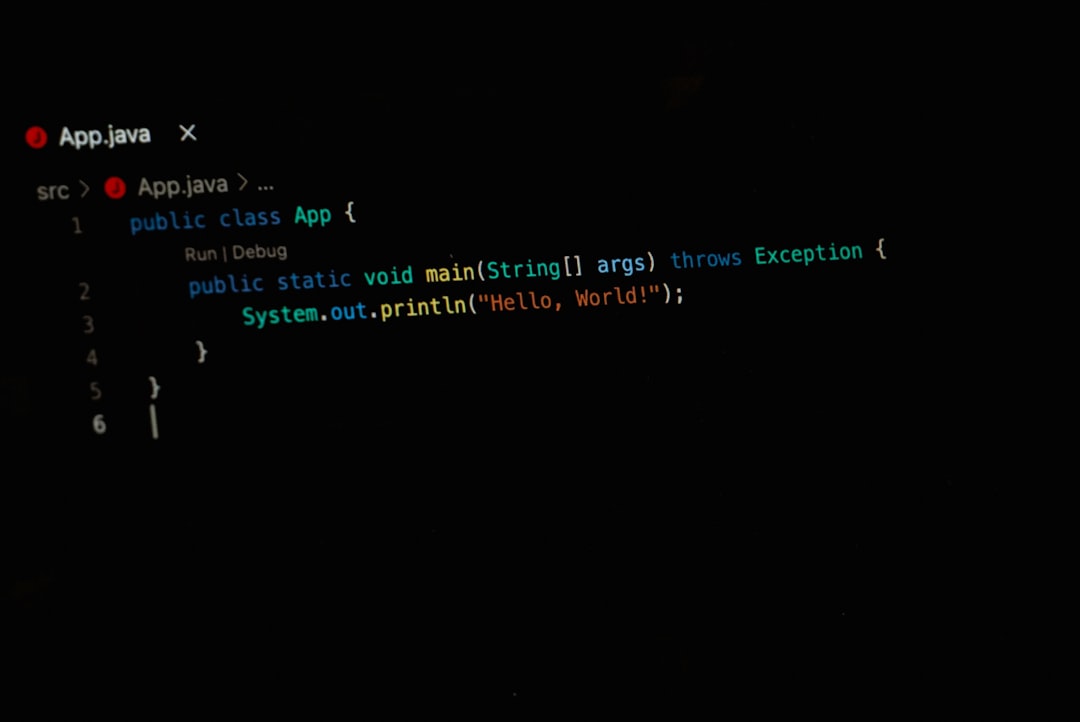If you’re getting sluggish speeds or weird lags on your fiber internet, even with that shiny Eero mesh system, you might be hitting a problem called packet loss. It sounds technical (and it kind of is), but don’t worry—we’re going to break it down and show you how to squash it.
Let’s keep this simple, light, and yes—even a little fun!
What is Packet Loss?
Imagine sending postcards to your friend. You write 20 of them, but only 17 arrive. The missing 3 postcards? That’s packet loss in the internet world. Your data (the postcards) doesn’t complete the journey.
This can cause:
- Laggy Zoom calls
- Buffering Netflix streams
- Glitchy online games
- Web pages loading slowly or not at all
And yes, it happens even on fiber connections with mesh systems like Eero. Let’s dive into why.
Common Causes of Packet Loss on Fiber + Eero
Fiber internet is fast and stable. Eero systems are sleek and smart. But they’re not immune to trouble! Here are a few things that can cause packet loss:
- Network Congestion: Too many devices being online at the same time.
- Hardware Failures: A bad Ethernet cable or overheating router.
- Wireless Interference: Things like microwaves or thick walls can mess with signals.
- Outdated Firmware: Eero or modem may need an update.
- ISP Issues: Sometimes it’s not you—it’s your fiber provider.
- Configuration Problems: Wrong DNS settings or double NAT issues.
Next up: how to fix it.
Step-by-Step Troubleshooting
Ready to play Internet Detective? Let’s hunt down the cause of packet loss.
Step 1: Test for Packet Loss
First, we need to confirm it’s really happening.
- Open your computer’s command line (Terminal on Mac, Command Prompt on Windows).
- Type:
ping 8.8.8.8 -n 100for Windows orping -c 100 8.8.8.8for Mac/Linux. - This sends 100 requests to Google’s DNS.
You’ll get a report. Look for “packet loss %” at the end.
Tip: Anything above 0% is a red flag.
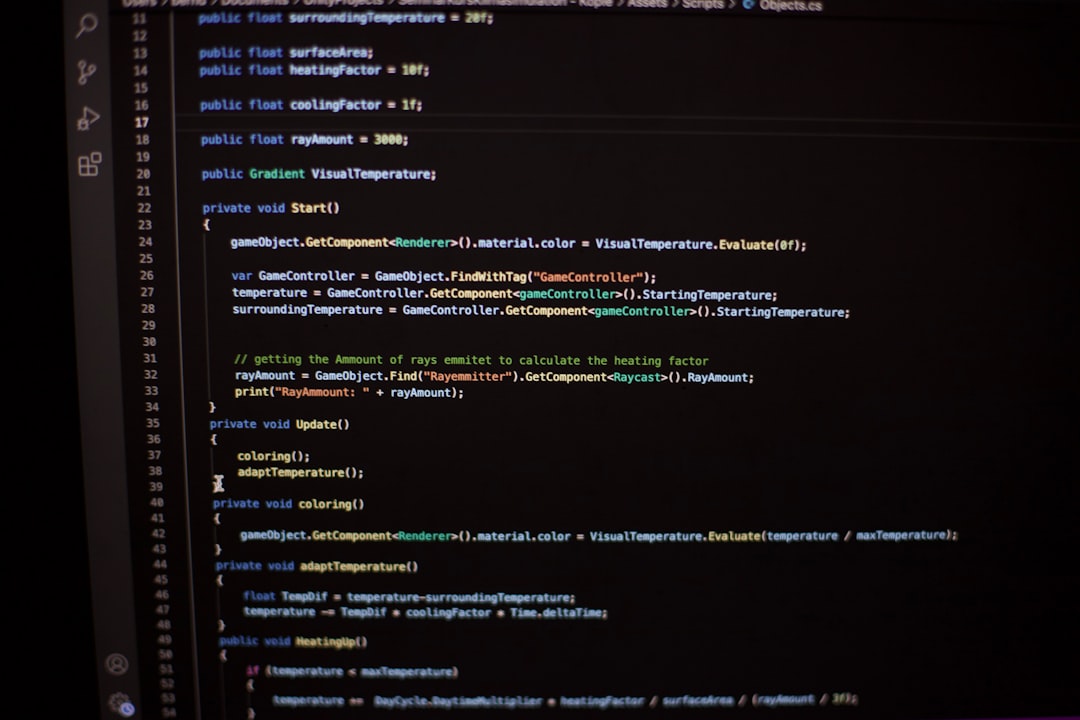
Step 2: Restart Everything
Don’t roll your eyes—this actually works more than you’d think!
- Unplug your fiber modem (ONT).
- Unplug your main Eero device.
- Wait 60 seconds.
- Plug back in the modem, then the Eero.
Check your speed and packet loss again.
Step 3: Check Physical Connections
Cables can go bad. Especially if there’s a pet who likes chewing them.
- Inspect Ethernet cables—look for bends, breaks, or bite marks.
- Try swapping cables with new ones.
- Make sure your fiber ONT is connected properly to the Eero via Ethernet.
Surprisingly, a simple cable swap can clear up packet loss.
Step 4: Evaluate Eero Placement
Your Eero might be hiding in a bad spot.
- Avoid placing it on the floor.
- Keep it away from thick walls or metal objects.
- Give it room to breathe—don’t hide it in cabinets!
- Place Eeros at a height (like a shelf) and spread them out for good coverage.
Signal strength matters. If Eeros can’t “see” each other, packet loss can creep in.

Step 5: Reduce Wireless Interference
Wi-Fi signals don’t like competition. Interference can mess things up.
- Move Eero away from microwaves, cordless phones, or baby monitors.
- Switch to the 5 GHz band if your device supports it—it’s faster and faces less interference.
- Try turning off nearby Bluetooth devices; they can sometimes interfere.
Extra tip: Check the Eero app. It can tell you if any Eero is having signal trouble.
Step 6: Check for Firmware Updates
Outdated software = quirky behavior.
- Open the Eero app.
- Go to Settings > Software Updates.
- Apply any updates available.
Do the same for your modem (if possible) and connected devices like gaming consoles or PCs.
Step 7: Bypass Wi-Fi (Just to Check)
Let’s take wireless issues out of the equation.
- Connect a device directly to the main Eero using an Ethernet cable.
- Run the ping test again.
If packet loss disappears, the issue is likely with your Wi-Fi setup, not your ISP.
Step 8: Contact Your Fiber ISP
You’ve done your homework. If packet loss still shows up, it could be on their side.
- Call your ISP and ask if they see any line issues.
- Ask for a technician if needed—they can check things more deeply.
- Be sure to mention your modem and Eero setup.
Sometimes a quick provider-side reset can fix everything.
Bonus Tips to Keep Things Smooth
You’ve fixed the issue—or you will soon 😄. Now, here’s how to avoid trouble moving forward.
- Keep your Eero devices updated.
- Place them smartly for top-notch coverage.
- Minimize interference.
- Restart once a month just for fun (and health).
- Add more Eero units if your home is large or has thick walls.
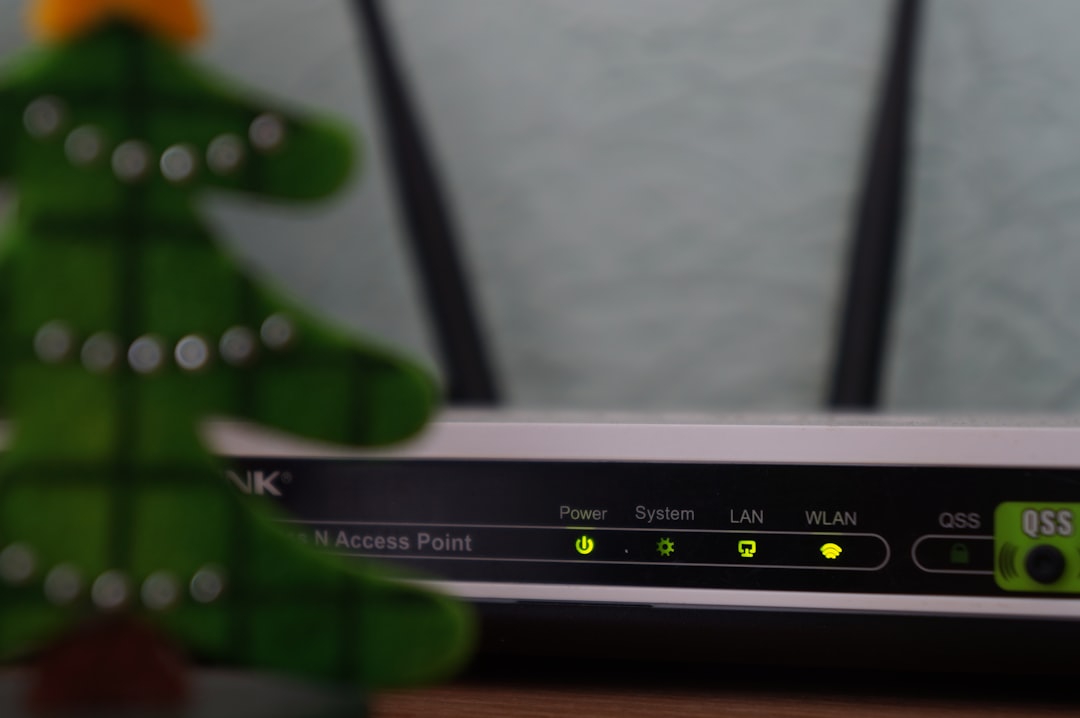
Wrap-Up
Packet loss isn’t scary once you know what to look for. With a fiber connection and a smart mesh like Eero, you have a strong setup—you just need to keep it tuned.
Treat your network with love, do the occasional checkup, and you’ll zoom through browsing, gaming, and streaming like a digital rockstar.
Now go forth and stream in 4K with confidence!