Is your computer feeling a bit sluggish lately? It might be crowded with old files you don’t need. Good news: PowerShell can help you clean things up easily and safely. Think of it as your digital broomstick!
Why Use PowerShell?
PowerShell is like your tech-savvy friend who knows how to get things done. It’s powerful, flexible, and built into Windows. When used right, it can perform cleanup tasks automatically and efficiently.
No more clicking through folders for hours. Let PowerShell do the heavy lifting!
Where Do All These Files Come From?
Temporary files, old log files, installer leftovers—they add up. Common places where clutter hides include:
- Downloads folder
- Recycle Bin
- Temp directories
- Old backups
Some of these can take up gigabytes. Yikes!

The Golden Rule: Safety First
Never delete files blindly. Always preview what you’re about to erase. PowerShell helps with that too!
Let’s start easy. Open PowerShell (Run as Administrator is best). Then, try this basic command:
Get-ChildItem -Path "C:\Temp" -Recurse
This shows you all the files in the Temp folder. Nothing gets deleted yet. Just a peek!
Adding Filters – Target the Junk
You don’t want to delete everything—only files that are really old or obviously unneeded.
Here’s a more focused version:
Get-ChildItem -Path "C:\Temp" -Recurse | Where-Object { $_.LastWriteTime -lt (Get-Date).AddDays(-30) }
This lists files older than 30 days. Still safe. Just browsing.
Time to Take Out the Trash
Ready to delete them? Here’s how you can do it safely:
Get-ChildItem -Path "C:\Temp" -Recurse | Where-Object { $_.LastWriteTime -lt (Get-Date).AddDays(-30) } | Remove-Item -WhatIf
The -WhatIf flag is your safety net. It tells you what would be deleted, but doesn’t actually delete anything. Like a rehearsal for the main show.
Happy with the preview? Remove the -WhatIf at the end:
... | Remove-Item
Poof! Goodbye old clutter.
Bonus: Automate with a Script
Why not make this automatic? You can save your commands to a script file. Like this:
# CleanUpTemp.ps1
$oldFiles = Get-ChildItem -Path "C:\Temp" -Recurse | Where-Object { $_.LastWriteTime -lt (Get-Date).AddDays(-30) }
$oldFiles | Remove-Item
Save that as CleanUpTemp.ps1. You can schedule it using Task Scheduler to run weekly or monthly. Set it, forget it, relax!
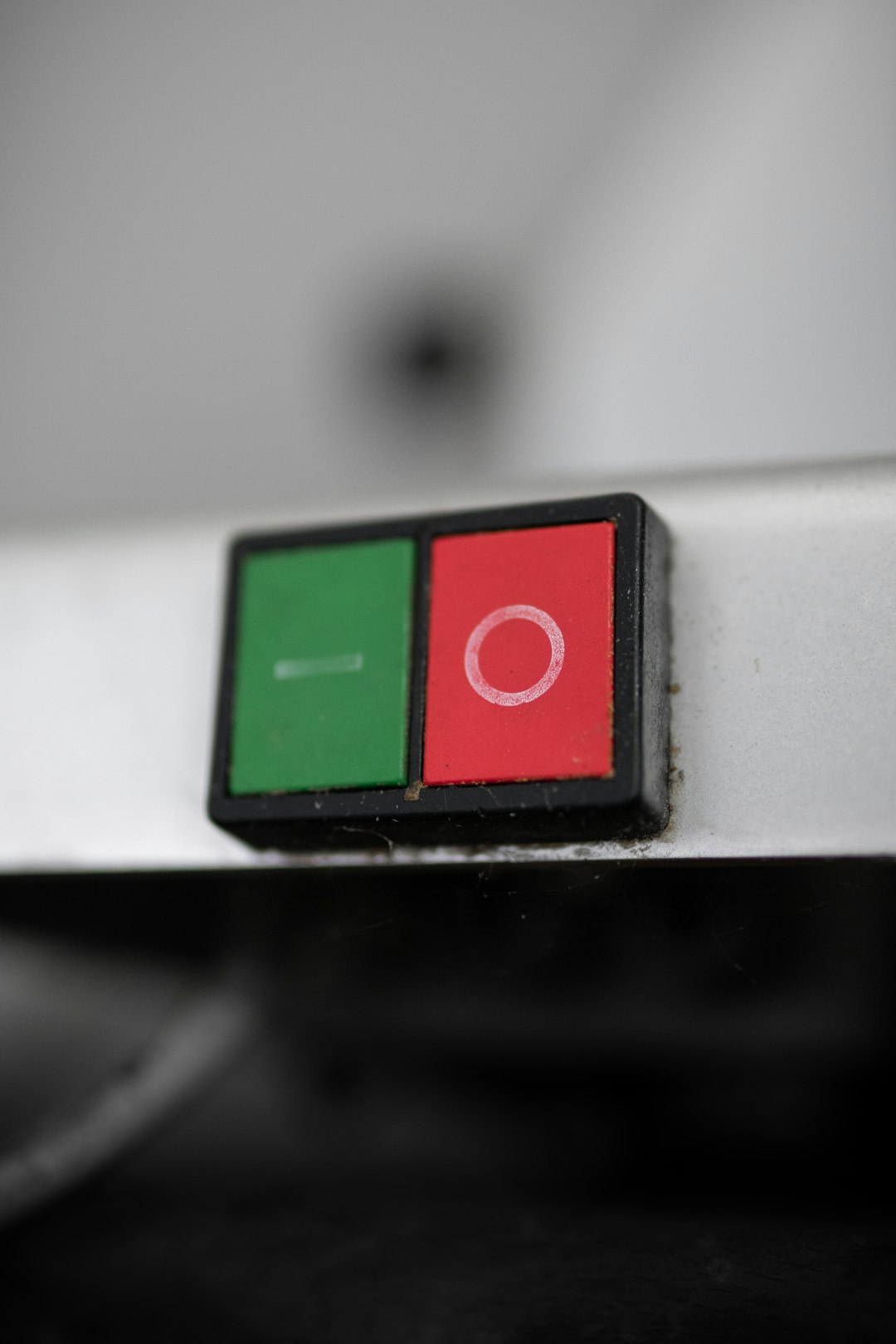
Tips to Stay Safe
- Always test with -WhatIf first.
- Add logging so you know what was deleted.
- Back up important files first, just in case.
Don’t Stop There!
You can adapt this method to clean other folders too. Maybe the Downloads folder or your desktop:
Get-ChildItem -Path "$env:USERPROFILE\Downloads" -Recurse | Where-Object { $_.LastWriteTime -lt (Get-Date).AddDays(-60) } | Remove-Item -WhatIf
Still unsure? Add -Confirm to make sure you approve every file:
... | Remove-Item -Confirm
This gives you full control.
Wrap-Up: Clean Computer, Happy Life
Cleaning with PowerShell is quick, safe, and even fun (okay, maybe just a little fun).
You save time and boost performance—plus, it feels great to get rid of digital dust bunnies!
Give it a try today. Your future self will thank you.
