So you love jamming out to your favorite songs and sharing that vibe with your Discord buddies, right? But oh no! Your Spotify status isn’t updating on Discord. It’s stuck. Don’t worry. We’ve got your back with a stupid-simple, fun, and click-friendly guide that fixes this in just a few minutes.
TL;DR:
If Spotify isn’t updating on Discord, it usually just takes a few clicks to fix. First, disconnect and then reconnect your Spotify to Discord. Make sure your activity status is turned on in Discord settings. Always keep both Spotify and Discord apps up to date!
Why Your Spotify Might Not Be Updating on Discord
Let’s figure out why things went silent. Discord puts Spotify in your status bar so peeps know what you’re jammin’. When the status stops updating, it’s usually one of these:
- You updated Spotify or Discord and the connection broke.
- You turned off activity sharing by accident.
- Your account linking poofed! (Yes, it happens.)
- Your Spotify might be open in multiple places, causing a conflict.
Step-By-Step Guide To Fix It
1. Check If Spotify Is Actually Connected
Let’s start with the basics. Discord might’ve forgotten that you even like music.
- Open Discord.
- Click the gear icon (⚙️) at the bottom left to open User Settings.
- Scroll down and click on Connections.
- Look for the Spotify icon. If it’s not there, you’re not connected!
If you don’t see Spotify there or it’s acting weird, it’s time to disconnect and reconnect.
2. Disconnect and Reconnect Your Spotify Account
This is the magic fix that solves 90% of the problems. Here’s how:
- Still in User Settings > Connections, click the X on the Spotify box.
- Once it’s gone, hit the Spotify logo again under “Connect Your Accounts.”
- You’ll be taken to a new browser tab. Log in to your Spotify account.
- Hit Agree to let Spotify connect with Discord all over again.
Now head back to Discord. You should see something like “Listening to Spotify” under your name when a song plays.

3. Turn On Your Activity Status
If Discord doesn’t know you want to share your music tastes, it’ll keep quiet. You’ve got to flip the right switch.
- Go to User Settings again.
- Click on Activity Privacy or search for “activity” in the top bar.
- Make sure Display current activity as a status message is toggled ON.
This shows what you’re doing — including your Spotify playlists!
4. Use Spotify on One Device Only
If you’re playing songs on your phone and your desktop, Spotify goes, “Whaaaat?” and falls over. It doesn’t like being in two places at once.
Solution? Pick just one spot — desktop or mobile. Make sure you’re logged in to Spotify on the device you linked with Discord, and that it’s the one playing the music.
5. Keep Everything Updated
Old apps just don’t play nicely. Updates fix bugs and glitches, including Spotify-Discord sync issues.
- For Discord: Close the app and reopen it. If there’s an update, it’ll install right away.
- For Spotify: Head to your App Store (mobile) or check for updates on the desktop app menu.
You can also uninstall and reinstall both if you think something’s super sticky.
6. Bonus: Enable Discord Rich Presence (Optional)
Okay, now this step is a bit extra, but worth it if you’re feeling fancy. Rich Presence lets Discord show fun info like album art and song progress.
Some steps:
- Go to User Settings > Registered Games.
- Make sure Spotify appears there when playing music.
- If not, click Add it, then choose Spotify from the list while it’s running.
Now your friends can see not just what you’re listening to but how long you’ve been vibing to it.
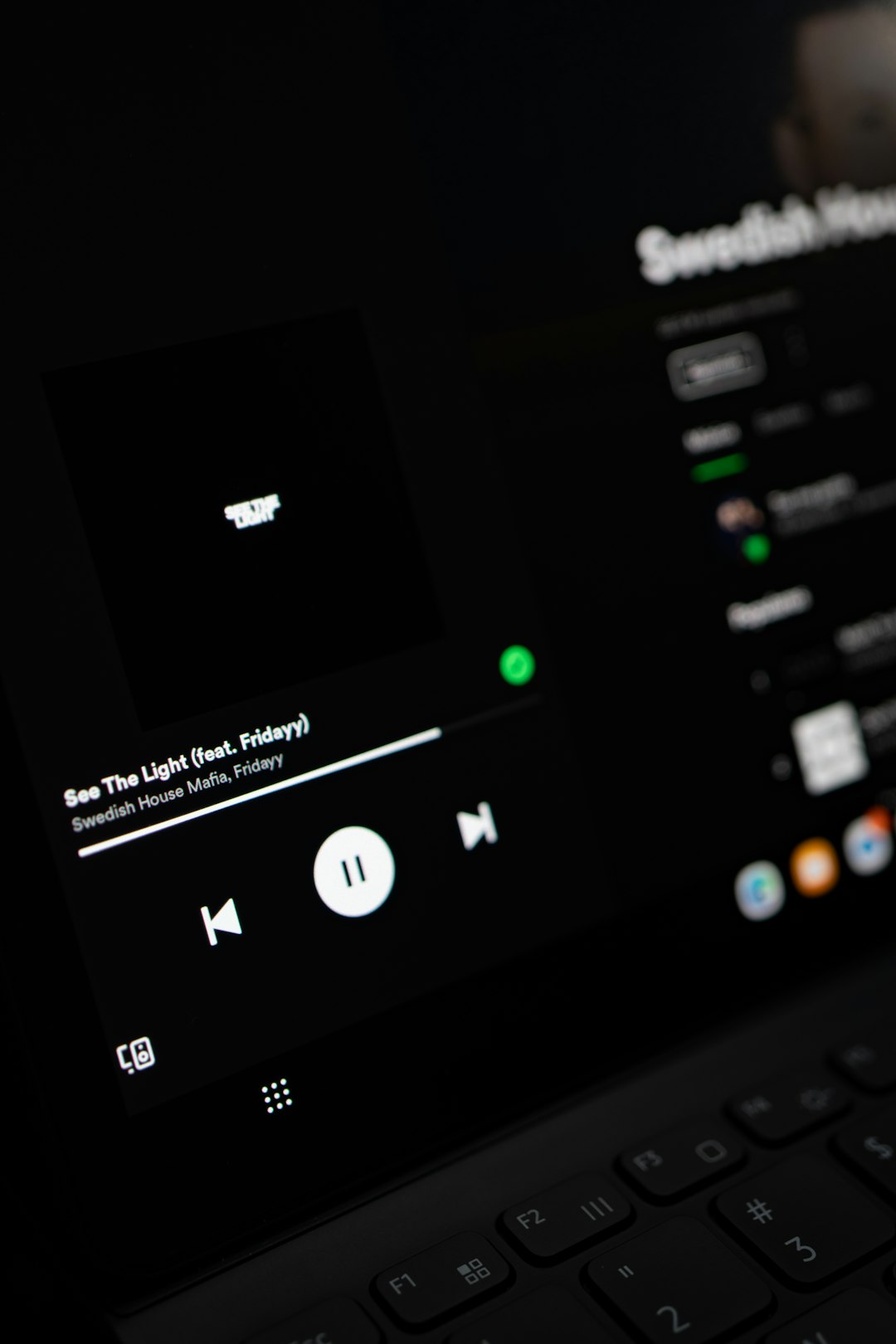
Still Not Working? Try These Quick Fixes
Sometimes tech just refuses to cooperate. If none of the above worked, do a checklist:
- Restart both Spotify and Discord.
- Log out and back into both apps.
- Check that your internet connection is stable.
- Make sure you’re playing music from Spotify directly, not through another app or site.
Friendly Reminder: Only Premium Spotify Users Can Use It With Discord
We almost forgot to mention — if you’re using the free version of Spotify, you can share your status, but features may be limited. Group listening and syncing might not work unless your account is Premium.
Final Thoughts
See? Easy, breezy Spotify-Discord fixin’. Once your Spotify is back in action, your profile will show those Fire playlists and sick beats again. Keep sharing the music — your friends want to jam with you too.
Do it once, and you’re golden. Just remember the three rules: connect it correctly, keep it updated, and rock out responsibly! 🎧
Quick Recap:
- Reconnect your Spotify under Connections.
- Toggle activity status ON.
- Play music from the right device.
- Update everything often!
Now go ahead and press play. Your Discord status is ready to party again!
