Vlogging has become one of the most popular ways to share stories and personal experiences with the world. Whether you’re a passionate traveler, a food enthusiast, or someone who simply enjoys documenting daily life, editing your footage is a crucial part of the storytelling process. Luckily, in 2025, you don’t need expensive software or elaborate equipment to create professional-looking vlogs. Plenty of free tools are available, packed with features tailored for beginners who are just starting their creative journey.
Why Editing Matters in Vlogging
Shooting your footage is only half the battle. The real magic happens during editing. A well-edited vlog can:
- Enhance viewer engagement by keeping things dynamic.
- Improve pacing and eliminate boring or redundant moments.
- Showcase your personal style and creativity.
- Include effects, music, and transitions to tell a compelling story.
So how do you get started? Let’s walk through a step-by-step tutorial using free software options that even total beginners can handle.
Step 1: Choose Your Editing Software
Before editing begins, you need the right tool. In 2025, there are several powerful yet free video editing software options that cater to different types of users. Here are some of the best:
- CapCut (Web & Mobile): Easy to use, loaded with effects, and great for quick edits.
- DaVinci Resolve (Windows, Mac, Linux): A professional-grade tool with a free version perfect for high-quality edits.
- HitFilm Express: Great for beginners who want advanced visual effects capabilities.
- Clipchamp: Microsoft’s own video editor that’s beginner-friendly and browser-based.
For this tutorial, we’ll use CapCut Web due to its simplicity and ease of access across devices.
Step 2: Organize Your Footage
Before you jump into trimming clips and adding music, make sure your files are organized. Create a dedicated folder for your vlog project, and place all your raw footage, background music, voiceovers, and any images in separate subfolders.
This makes it much easier to work efficiently and prevents you from scrambling for files midway into editing.
Step 3: Import and Review Your Clips
Open CapCut Web and start a new project. Import all necessary clips by clicking the “Upload” button or dragging your files directly into the project area.
Once your media is uploaded, drag your clips onto the timeline in the order you want them to appear. Now it’s time for the initial review. Watch through each clip and mark (or mentally note) the parts you want to keep vs. cut.
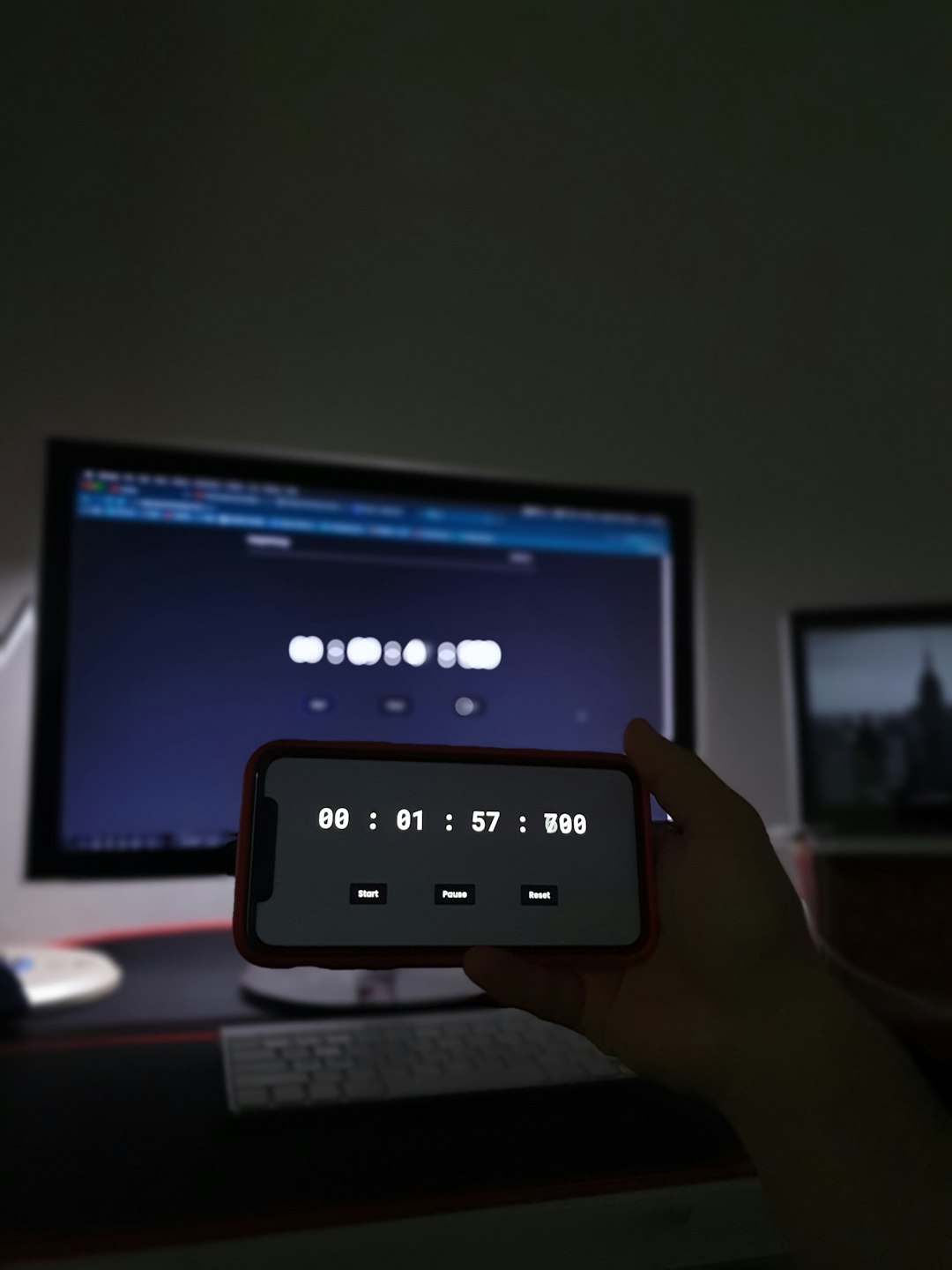
Step 4: Trim and Arrange Footage
CapCut offers an intuitive timeline to trim clips. Simply click on the edge of a clip and drag it to cut away parts you don’t need. You can also use the split tool to cut clips in the middle.
Pro Tip: Always aim for a smooth flow. Keep your cuts clean, and cut on action or natural pauses to make transitions less jarring for the viewer.
Drag and reposition your clips in a logical order. Tell a story—whether it’s starting from sunrise on your vacation or walking through the behind-the-scenes of your day.
Step 5: Add Transitions
Transitions help visually move your viewer from one scene to another. CapCut offers a variety of built-in transition effects. To add one:
- Click the small square between two clips on the timeline.
- Choose from options like Fade, Slide, Zoom, and more.
- Adjust the duration to fit the pace of your vlog.
Keep transitions subtle for a more professional feel. You don’t want every switch to be a spectacle unless that’s your brand style.
Step 6: Insert Background Music and Sound Effects
Music sets the mood and paces the vlog. CapCut has a built-in library of royalty-free music and sound effects for you to explore. Use music sparingly so it doesn’t distract from your dialog or narration.
- Drag your chosen track below the video layers on the timeline.
- Use the fade-in and fade-out handles to make smoother audio transitions.
- Adjust volume levels to ensure your voice or main audio remains clear.
You can also upload your own audio tracks if you’d like more control or variety.

Step 7: Add Text and Titles
Introduce your vlog with a compelling title slide. CapCut allows you to add customizable text anywhere in the video. Here’s how:
- Click on the “Text” button.
- Choose a style or start from scratch.
- Drag the text element onto your timeline.
- Edit the font, size, motion, and color to suit your video aesthetic.
Consider adding captions or subtitles if you speak softly, or to cater to viewers who watch videos on mute.
Step 8: Apply Filters and Corrections
If your footage looks a bit dull or inconsistent, CapCut’s filters and color correction tools are a lifesaver. Apply filters to the whole video for aesthetic consistency or tweak brightness, contrast, and saturation manually for more control.
Don’t overdo it—a vlog should still feel natural and true to your brand.
Step 9: Export and Upload
Once your vlog is complete:
- Click the “Export” button on the top right.
- Choose your resolution (1080p is recommended).
- Select your desired file format (MP4 is standard).
- Give your video a relevant name and download it.
Now you’re ready to upload it to YouTube, TikTok, or any other platform of your choice. Make sure to add a catchy title, eye-grabbing thumbnail, and strategic hashtags!
Bonus Tips for Beginners
- Keep your vlogs short and engaging—especially if you’re just starting out.
- Use jump cuts wisely to eliminate pauses and keep energy levels high.
- Watch other vloggers and observe their editing styles to find inspiration.
- Take advantage of templates in your editing tool when you’re too busy or unsure where to start.
Conclusion
Editing a vlog doesn’t require you to be an expert videographer or invest in expensive tools. With free and user-friendly options like CapCut, even beginners can produce compelling, creative content that resonates with viewers. By following this step-by-step guide, you’re not just polishing your raw footage—you’re bringing your story to life.
Remember, practice makes perfect. As you create and edit more vlogs, your skills will naturally improve. Before you know it, editing will become the fun part of your vlogging process.
Happy vlogging!
