VPN connectivity has become an essential component of remote work and secure communications. However, Windows users frequently encounter a baffling issue where their VPN only connects after a full system reboot. This behavior is not just frustrating—it can significantly reduce productivity, particularly when fast and reliable access is crucial. In this article, we’ll explore the root causes of this issue and provide a step-by-step guide to resolve it permanently.
Understanding the Problem
When attempting to connect to a VPN on a Windows machine, some users find that the connection fails with vague error messages or simply does not respond. Strangely, restarting the system often resolves the problem—at least temporarily. This leads many to believe that the issue is minor or unimportant, but in reality, it may stem from deeper configuration conflicts or background service failures.
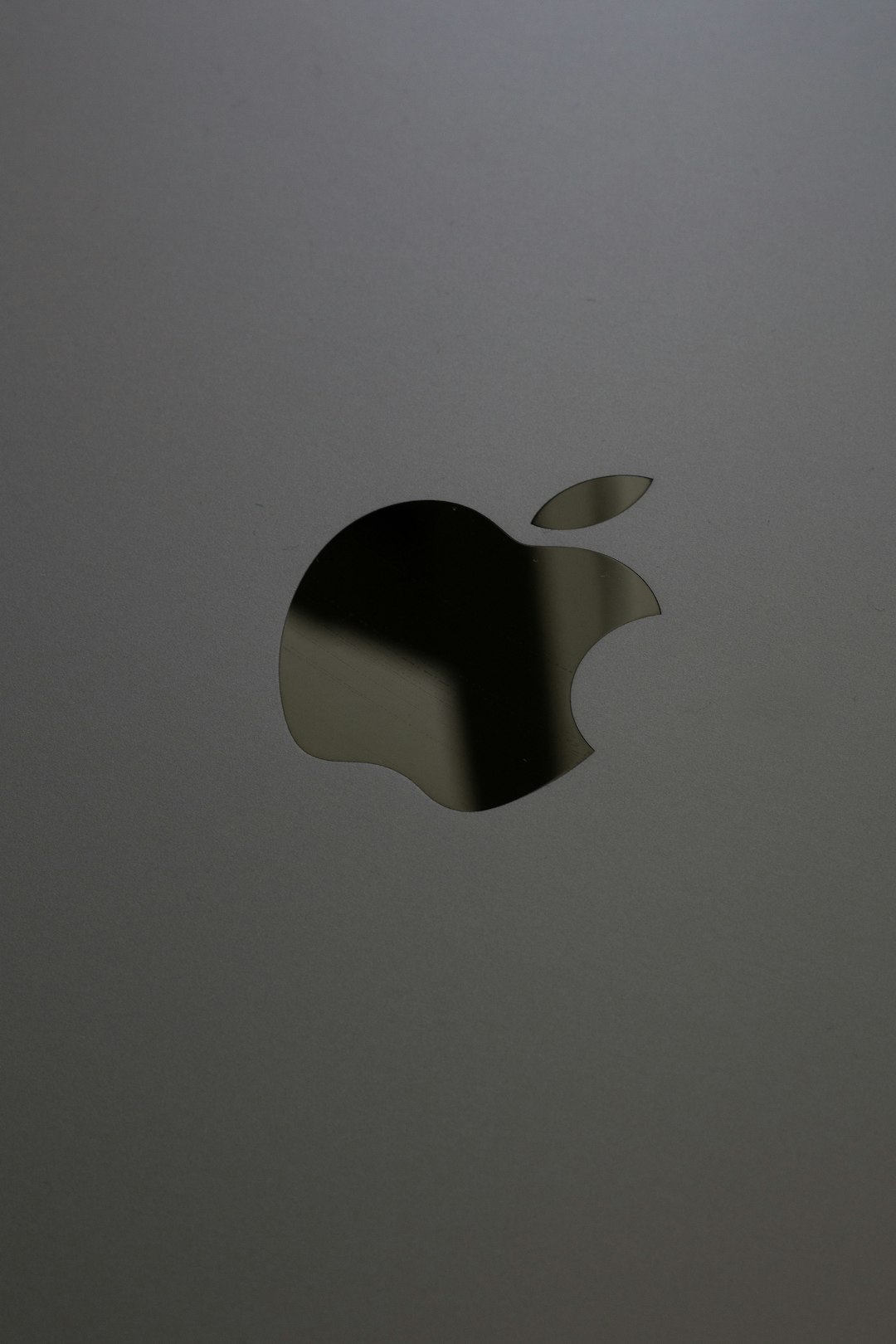
The most common symptoms include:
- VPN connection fails until after a reboot
- “Can’t connect to VPN. Reboot the machine and try again” error
- VPN toggles unresponsive in network settings
- Connection taking too long or stuck in “Connecting” phase
Why Does a Reboot Fix the Problem?
To put it simply, rebooting resets all running services and removes temporary glitches in Windows components. While this may seem like a “fix,” it really only masks the problem instead of addressing the underlying cause. Most commonly, this issue is associated with:
- Crashed or unresponsive Windows services needed for VPN connectivity
- IP address conflicts or persistence from old VPN sessions
- Improper startup order of network-related services
- Third-party VPN software conflicting with built-in Windows VPN
To achieve a reliable, restart-free VPN experience, it is crucial to dive deeper into Windows’ system configuration.
Step-by-Step Troubleshooting Guide
1. Check and Restart Required Services
Windows VPN relies on several background services to operate correctly. If any of these services fail to start properly, your VPN connection may malfunction.
Services to check:
- Remote Access Connection Manager
- Secure Socket Tunneling Protocol Service (SSTP)
- IKE and AuthIP IPsec Keying Modules
- Windows Event Log
How to restart these services:
- Press Windows + R, type services.msc, and press Enter
- Locate each of the services above
- Right-click and click Restart
- If a service is not running, start it and set it to Automatic
2. Flush DNS and Reset Winsock
Lingering DNS entries and socket settings can interfere with establishing fresh VPN connections. Flushing these resets can help resolve a wide range of connectivity issues.
Run the following commands in an elevated Command Prompt (Run as Administrator):
ipconfig /flushdns
netsh int ip reset
netsh winsock reset
After running the commands, restart your computer or manually restart the affected services mentioned above.
3. Disable and Recreate VPN Connection
Configuration inconsistencies or corrupt VPN profiles can also cause problems. It’s recommended to remove and recreate the VPN connection.
- Go to: Settings > Network & Internet > VPN
- Delete any problematic VPN profiles
- Create a new VPN with correct credentials and protocol
Ensure that you select the proper VPN type (PPTP, L2TP/IPsec, SSTP, or IKEv2) and input server details accurately.
4. Prevent VPN Conflicts with Other Software
Many users have multiple VPN clients installed—especially if they use different services for work and personal use. This can result in overlapping drivers or conflicts in the Windows networking stack.
Steps to resolve:
- Uninstall unused or outdated VPN clients
- Reboot and install only the software you actively use
- Update all networking drivers through Device Manager
Always check whether your third-party VPN app is interfering with Windows’ own VPN components. Some apps install virtual adapters and DNS overrides that persist in the system even when not running.
5. Check Adapter Binding Order
When you have multiple network adapters (Ethernet, Wi-Fi, VPN, virtual adapters), their binding order can influence how traffic is routed on your system. Improper precedence may cause connections to fail silently.
To view and change adapter binding order:
- Open Control Panel > Network and Sharing Center > Change Adapter Settings
- Press Alt, then navigate to Advanced > Advanced Settings
- Reorder adapters to prioritize your primary network (e.g., Ethernet or preferred VPN)

6. Examine Event Viewer Logs
Often, specific VPN errors will be logged within Windows’ Event Viewer. This can provide insights into what the system attempted when connecting to the VPN—and why it failed.
To check logs:
- Press Windows + X and select Event Viewer
- Go to Windows Logs > System
- Filter log entries containing RASClient or VPN
Look for recent errors or warning messages relating to service failures, connection attempts, or network initialization. Documenting these events can help further diagnostics.
When to Consider Additional Tools
If all the above troubleshooting steps do not solve your issue, you may need to use network diagnostic tools or even enable VPN logs to analyze failed connection attempts in more detail.
Recommended tools include:
- Wireshark – for analyzing VPN packet attempts and failures
- Microsoft Message Analyzer (deprecated but still usable)
- Command-line tools like
tracertandnetstat
Employing these utilities can provide technical insights that are otherwise hidden from the average user interface. Consider working with your IT department or an expert if you’re unsure how to interpret these results.
Best Practices to Avoid Future Issues
Building a sustainable VPN setup isn’t just about fixing what’s broken; it’s about preventing future breakdowns. Here are a few long-term steps:
- Keep Windows fully updated, especially networking and security patches
- Avoid running multiple VPN apps simultaneously
- Use professional-grade VPN services that support Windows natively
- Regularly clean up old or unused network adapters in Device Manager
The goal is to maintain a clean and conflict-free networking environment so that VPN connections do not rely on roundabout fixes like constant restarts.
Conclusion
While rebooting your system might provide a temporary solution to your Windows VPN connection issues, it’s not a sustainable or professional approach—especially in critical work environments. The root of the issue often lies in system services, incorrect configuration, or software conflicts. Applying the above troubleshooting steps methodically can help identify and resolve the problem without the need for repetitive restarts.
By addressing the issue thoroughly, you not only restore functionality but also improve the reliability and security of your digital workspace. If problems persist, don’t hesitate to escalate the issue to your VPN provider or IT support team for more advanced troubleshooting.
