If you’ve ever encountered a file with a .PAGES extension on your Windows computer, chances are you’ve scratched your head trying to figure out what to do with it. Opening a .PAGES file on a Windows machine can be a bit of a challenge—not because it’s impossible, but simply due to compatibility issues between Apple software and Microsoft Windows. Fortunately, there are several methods and workarounds you can use to open, view, and even edit .PAGES files on your Windows system.
What Is a .PAGES File?
A .PAGES file is a word processing document created by Apple Pages, which is part of Apple’s iWork productivity suite—essentially the macOS and iOS alternative to Microsoft Word. It can contain text, graphics, tables, charts, images, and more, and it offers numerous page layout tools designed with Apple’s typical sleek aesthetic in mind.
The catch? .PAGES files are designed to work seamlessly on macOS and iOS. They’re not natively compatible with Windows, which means if someone sends you a .PAGES file and you’re sporting a Windows laptop, you’ll need a workaround to get things rolling.

Why Can’t Windows Open .PAGES Files Directly?
Microsoft Windows doesn’t support the .PAGES format by default because it’s a proprietary format developed by Apple. Unlike universal file formats like .DOCX or .PDF, .PAGES files are structured differently and often include embedded assets. Plus, they’re stored in a compressed package format, which isn’t easily readable without the right tools.
Think of it this way: opening a .PAGES file in Windows is like trying to play a Blu-ray disc in a CD player—it’s just not designed for it. But don’t worry, we’re about to look at the best ways to circumvent this and access these files with minimal hassle.
How to Open .PAGES Files on Windows Computers
Here’s where it gets useful. There are several practical ways to open and view .PAGES files on your Windows machine. Some methods require an internet connection, while others rely on workarounds with software already installed on your PC.
1. Use iCloud and Apple Pages Online
Perhaps the easiest and most reliable method is to use Pages for iCloud, Apple’s free web-based version of Pages. Here’s how you can use it:
- Go to iCloud.com and sign in with an Apple ID. If you don’t have one, creating an Apple ID is free.
- After logging in, click on the Pages icon.
- Upload the .PAGES file by dragging it into the browser window or using the upload option.
- Once uploaded, you can view and edit the file directly from your browser.
- You also have the option to download the file in other formats, like Microsoft Word (.DOCX), PDF, or EPUB.
This method is ideal because it preserves the document’s formatting and functionality without any potential data loss.
2. Rename the File Extension
If you’re simply trying to view the contents of a .PAGES file and don’t need to edit it, you can try this clever trick:
- Make a copy of the .PAGES file to keep the original safe.
- Right-click the file and rename the extension from .pages to .zip.
- Double-click the newly renamed .ZIP file to open it using your file extractor tool (Windows has built-in ZIP support).
- Look for the file named something like preview.pdf or preview.jpg. This is usually a snapshot or PDF version of the document.
- Open the preview file with your default PDF or image viewer.
This technique won’t always preserve all the elements of the document and is mainly for quick reference rather than serious editing.
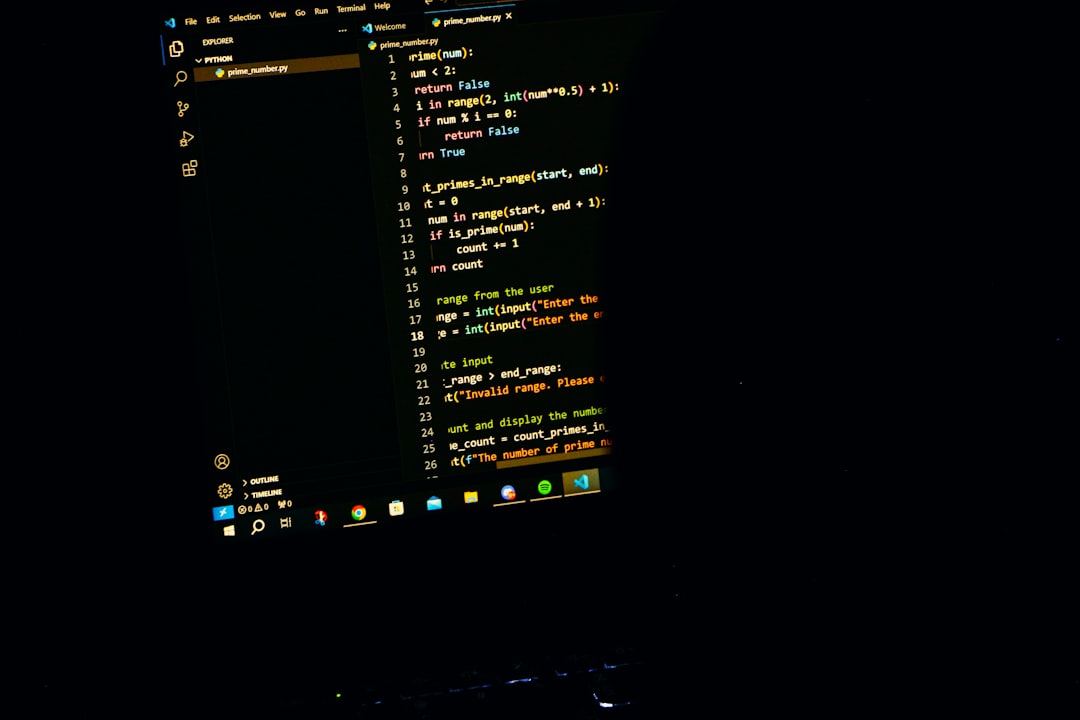
3. Convert Using Online Tools
There are many online file conversion websites that allow you to upload a .PAGES file and convert it into a Windows-friendly format like .DOCX, .PDF, or even .TXT. Popular options include:
Most of these platforms offer free conversions for small files, but may require payment for larger documents or batch processing. Be cautious with sensitive information, as you’re uploading your data to a third-party server.
4. Ask the Sender to Export the File
If you’re in contact with the person who created the .PAGES file, it might be simplest to just ask them to re-export the file in a more Windows-friendly format. In Apple Pages, this can be done by:
- Opening the .PAGES file in Pages
- Going to File > Export To
- Selecting either Word, PDF, or another suitable format
This ensures the content, formatting, and design elements remain as true to the original as possible, which is crucial for professional or academic use.
Things to Keep in Mind
When dealing with file conversions or online tools, be aware of potential privacy and data security concerns. Never upload sensitive or confidential documents to unknown online converters unless you trust the service provider.
Also, not all formatting and advanced layout options in a .PAGES document may carry over perfectly into Word or other formats. Double-check and proofread after conversion to catch any issues like font changes, missing images, or altered layout.
Best Practices for Handling .PAGES Files on Windows
To summarize, here are some best practices when it comes to opening and using .PAGES files on a Windows PC:
- Use iCloud for full compatibility: It’s free, reliable, and maintains formatting.
- Rename to .ZIP for a quick preview: Great for basic viewing without editing.
- Use trusted online converters: Ideal when you’re in a time crunch, but use caution with sensitive documents.
- Request alternate formats when possible: Often the easiest and most accurate option.
Embracing these options will make dealing with .PAGES files far less intimidating—and might even give you a versatile skill edge when working in cross-platform environments.

Conclusion
Although .PAGES files are part of Apple’s ecosystem, Windows users aren’t entirely out of luck when it comes to accessing them. Whether through Apple’s own cloud platform or various browser-based hacks and converters, you now have several simple ways to open and interact with .PAGES files without needing to switch to a Mac. With a little know-how and the right tools, you’ll never need to worry about .PAGES file compatibility again.
