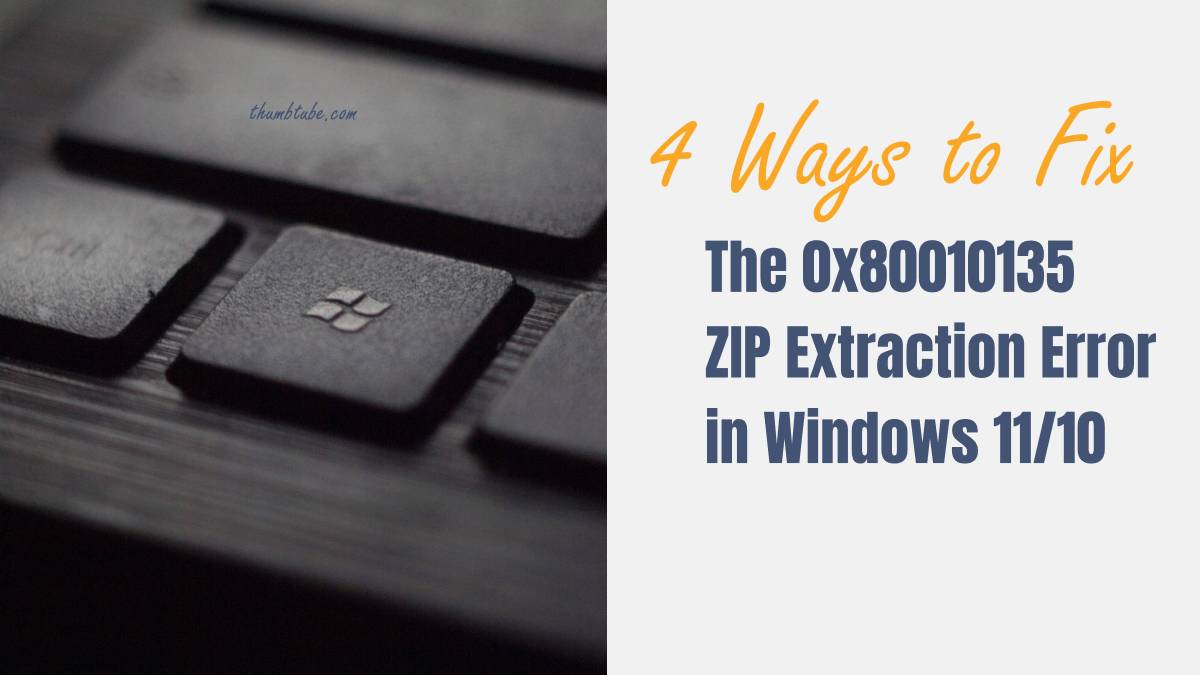Are you tired of encountering the frustrating 0x80010135 ZIP extraction error on your Windows 11 or 10 system? Don’t worry, you’re not alone. This common issue can be a major roadblock when trying to access important files or install new software. But fear not, as we’ve got you covered with four effective methods to tackle this pesky error.
In this article, we’ll delve into the root causes of the 0x80010135 error and provide practical solutions that anyone can implement. Whether you’re a tech-savvy enthusiast or just looking for a quick fix, these tips will help you regain control over your file extractions in no time. So, buckle up and get ready to bid farewell to the 0x80010135 ZIP extraction error once and for all!
Understanding the 0x80010135 Error
The 0x80010135 error, often encountered during ZIP file extraction in Windows 11 and 10, can be a frustrating roadblock for users. This error code typically signifies a problem with the compression or encoding of the ZIP file, leading to unsuccessful extraction attempts. Understanding the nature of this error is crucial in finding effective solutions and preventing future occurrences.
One perspective to consider is that the 0x80010135 error may stem from corrupted or incomplete ZIP files. In such cases, re-downloading or obtaining a different version of the ZIP file could be a potential solution. Additionally, examining the file’s integrity using third-party software or online tools can shed light on potential issues within the ZIP archive. By taking proactive measures in verifying the source and quality of ZIP files, users may avoid encountering this error altogether.
Another aspect to explore is the role of third-party compression tools in triggering the 0x80010135 error. While Windows comes equipped with its own built-in functionality for handling compressed files, some users opt for third-party programs that offer additional features. It’s worth considering whether these alternative tools might introduce compatibility issues when working with certain ZIP archives.

Method 1: Update Windows and ZIP Software
Keeping your Windows operating system and ZIP software up to date is crucial for preventing the 0x80010135 ZIP extraction error in Windows. Outdated software can lead to compatibility issues and bugs that might trigger the error when extracting ZIP files. By regularly updating your Windows OS, you ensure that any security patches, bug fixes, and compatibility updates are applied, reducing the likelihood of encountering the error.
Similarly, updating your ZIP software to the latest version can also address potential issues related to file extraction. Newer versions often come with improved algorithms for handling compressed files and may have bug fixes specifically targeting extraction errors like 0x80010135. Ensuring that both your Windows OS and ZIP software are periodically updated not only mitigates the risk of encountering this error but also enhances overall system performance and security.
Method 2: Use a Different Extraction Tool
When encountering the 0x80010135 ZIP extraction error in Windows 11 or 10, sometimes the built-in tools may not be sufficient to handle the compression format properly. In such cases, using a different extraction tool can often prove to be an effective workaround. Third-party software such as WinRAR, 7-Zip, or PeaZip offer versatile and robust functionalities that may overcome compatibility issues with certain ZIP files.
These alternative extraction tools are designed to support a wide range of compression formats and often come equipped with advanced features for handling corrupted or non-standard archives. By choosing a different extraction tool, users can potentially bypass the limitations of the default Windows extractor and gain access to their compressed files without encountering the dreaded 0x80010135 error. Additionally, exploring different extraction tools not only provides a solution to specific errors but also introduces users to new interfaces and capabilities that can optimize their file management experience.

Method 3: Check for Corrupted ZIP Files
One of the common reasons for encountering the 0x80010135 ZIP extraction error in Windows is due to corrupted ZIP files. When a ZIP file is corrupted, it can cause errors during the extraction process, leading to frustration and inconvenience for users. To check for corrupted ZIP files, you can use built-in tools or third-party software designed to scan and repair damaged archives.
Windows provides a built-in tool called System File Checker (SFC) that can help detect and fix any corrupt system files, including corrupted ZIP archives. Running the SFC scan may identify and repair any issues related to the integrity of the files, which could potentially resolve the 0x80010135 error when extracting ZIP files. Additionally, utilizing third-party archive management software like WinRAR or 7-Zip can also assist in identifying and repairing corrupted ZIP files that may be causing extraction errors.
Method 4: Run System File Checker (SFC)
Another effective method to tackle the frustrating 0x80010135 ZIP extraction error is by utilizing the System File Checker (SFC) tool. This built-in Windows utility works wonders by scanning for and repairing corrupt system files that could be causing the extraction issue. By running SFC, users can potentially resolve underlying system file corruption that may be at the root of the problem.
To run SFC, simply open Command Prompt as an administrator and type sfc /scannow then hit Enter. The tool will then begin scanning your system for any corrupted files and automatically attempt to repair them. Once the process is complete, restart your computer and attempt to extract the ZIP file again – you may find that your extraction error has vanished into thin air! By taking advantage of this powerful built-in tool, users can address potential system file anomalies without resorting to more drastic measures.

Conclusion: Resolving the ZIP Extraction Error
In conclusion, resolving the ZIP extraction error is crucial for a seamless user experience on Windows 11 and Windows 10. By applying the methods mentioned in this article, users can efficiently tackle the 0x80010135 error and extract their ZIP files without any hassle. It’s essential to explore alternative file extraction tools such as WinRAR or 7-Zip, which might offer a smoother extraction process compared to the built-in Windows tool. Additionally, ensuring that your system is updated with the latest patches and security updates can also alleviate potential conflicts that lead to ZIP extraction errors.
Looking beyond standard troubleshooting methods, considering disk space availability and running disk cleanup processes could potentially eliminate underlying issues causing ZIP extraction errors. Moreover, regularly checking for corrupted files or using file repair utilities can assist in preemptively addressing any potential problems during the file extraction process. Overall, proactive maintenance of your system alongside implementing alternative tools will solidify effective resolutions for the pesky 0x80010135 ZIP extraction error on Windows platforms.