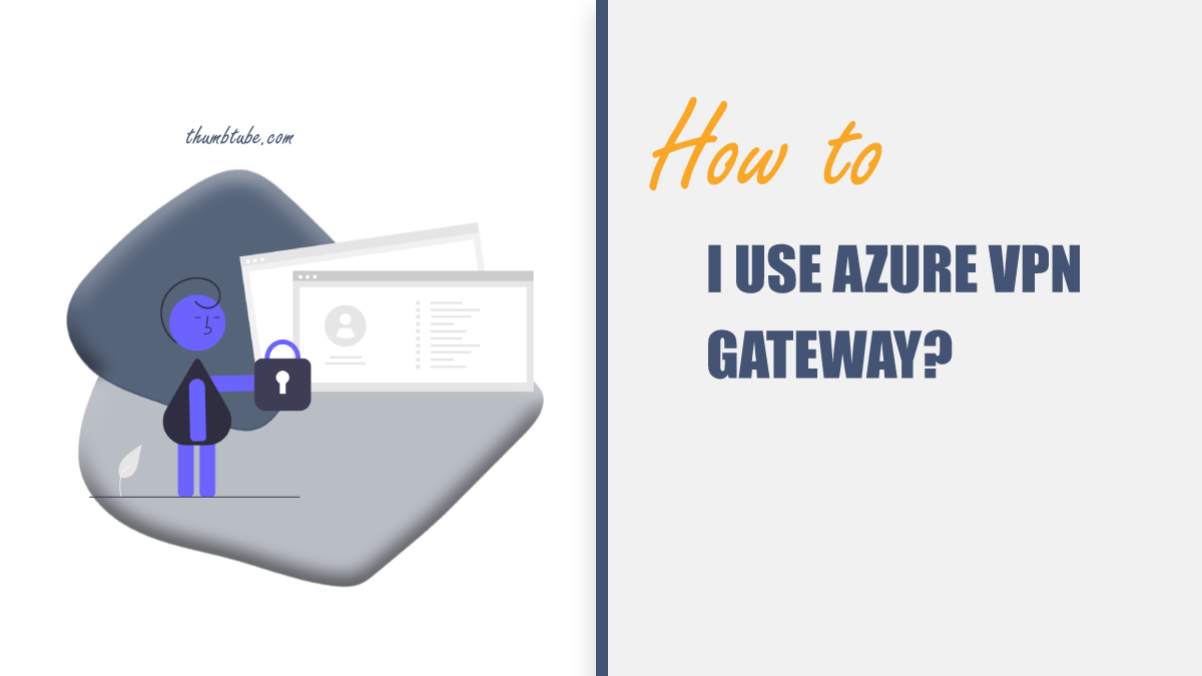In today’s interconnected world, secure and reliable connectivity is crucial for businesses of all sizes. Azure VPN Gateway, a key component of Microsoft Azure’s networking services, offers a robust and scalable solution for establishing secure virtual private network (VPN) connections to Azure resources. In this article, we will explore the fundamentals of Azure VPN Gateway and provide a step-by-step guide on how to effectively utilize it.

Understanding Azure VPN Gateway
Azure VPN Gateway acts as a bridge between your on-premises network and Azure’s virtual network (VNet). It enables you to establish secure and encrypted connections, extending your on-premises network to Azure resources or connecting multiple VNets across different regions.
Key Features and Benefits
- Secure Connectivity: Azure VPN Gateway supports industry-standard protocols such as IPsec and SSTP, ensuring encrypted and authenticated communication between on-premises networks and Azure resources.
- High Availability: With Azure VPN Gateway, you can achieve high availability by configuring active-active or active-passive gateways, ensuring seamless connectivity even during failover scenarios.
- Scalability: Azure VPN Gateway is highly scalable and can handle large-scale deployments, allowing you to connect numerous on-premises sites or VNets.
- VNet-to-VNet Connectivity: Azure VPN Gateway enables secure communication between VNets, allowing you to build global network infrastructure.
- Point-to-Site Connectivity: Apart from site-to-site connectivity, Azure VPN Gateway also supports point-to-site connectivity, which enables secure access to Azure resources from individual client devices.
Using Azure VPN Gateway
Step 1: Set up Azure VPN Gateway
To begin, log in to the Azure portal and navigate to the Virtual Network gateways section. Create a new VPN gateway and select the desired gateway type and SKU based on your requirements.
Step 2: Configure the Local Network Gateway
To establish a site-to-site VPN connection, you need to define the on-premises network details. Create a local network gateway, providing the public IP address of your on-premises VPN device and configuring the address space and routing settings.
Step 3: Create a Connection
Create a connection object that links the Azure VPN Gateway and the local network gateway. Specify the shared key, which will be used for authentication between the on-premises VPN device and Azure VPN Gateway.
Step 4: Configure the On-Premises VPN Device
Configure your on-premises VPN device using the provided settings, including the public IP address of the Azure VPN Gateway, the shared key, and the IPsec/IKE policy settings.
Step 5: Validate and Test the Connection
After configuring the on-premises VPN device, validate the connection status in the Azure portal. Ensure that the connection is successfully established and that traffic can flow between your on-premises network and Azure resources.
Step 6: Advanced Configurations
Azure VPN Gateway offers several advanced configurations, such as custom IPsec/IKE policies, forced tunneling, and active-active or active-passive gateway setups. Explore these options based on your specific requirements to optimize your network connectivity.
Azure VPN Gateway provides a reliable and secure solution for connecting on-premises networks and Azure resources. By following the step-by-step guide outlined in this article, you can easily set up and configure Azure VPN Gateway to establish site-to-site or point-to-site connections. Remember to consider the scalability and high availability features of Azure VPN Gateway to accommodate your growing network needs. By harnessing the power of Azure VPN Gateway, you can confidently extend your on-premises network to Azure, securely access Azure resources, and establish seamless connectivity between VNets, empowering your organization with a flexible and scalable network infrastructure.