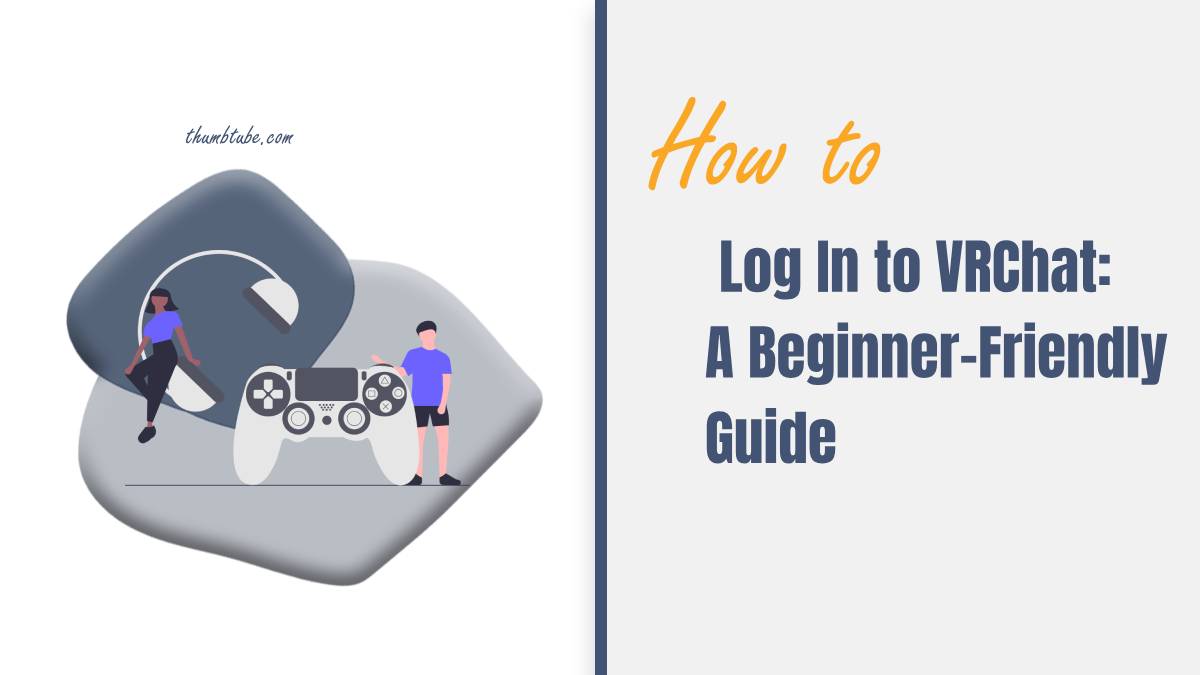VRChat is a virtual reality platform that allows users to socialize, explore unique worlds, and interact with other players through custom avatars. Whether you’re entering VRChat for the first time on a PC, Oculus Quest, or VR headset, getting set up and logged in is easy. This guide will walk you through the process step-by-step to help you get started with
 confidence.
confidence.
Step 1: Set Up Your VRChat Account
There are two main ways to access VRChat: through a VRChat account or via your existing Steam, Oculus, or Viveport account. If you don’t already have a VRChat account, follow these steps to create one:
1. Visit the VRChat Website: Open your browser and go to www.vrchat.com.
2. Sign Up for a New Account: Click on the “Sign Up” button on the top right of the VRChat homepage.
3. Fill Out the Form: Enter a unique username, a strong password, and your email address. Make sure your password is secure, as this account will store all your in-game data.
4. Verify Your Email: Once you submit your information, VRChat will send you a confirmation email. Click the verification link in the email to activate your account.
You can now use this new VRChat account to log in. Remember that you can also use your Steam, Oculus, or Viveport account to access VRChat without creating a new account.
Step 2: Download and Install VRChat
VRChat is available for Windows PCs, Oculus Quest, and other VR headsets. Choose the appropriate version for your device:
1. On PC: VRChat is available on Steam. Go to Steam’s VRChat page and click “Play Game” to download and install it. If you’re not using Steam, you can also download VRChat from the official website.
2. On Oculus Quest: Open the Oculus Store on your device, search for “VRChat,” and download the app.
3. On Other VR Headsets: If you’re using a headset like HTC Vive, download VRChat through the respective app store (Steam or Viveport).
Once the installation is complete, you’ll be ready to log in and start exploring VRChat.
Step 3: Log in to VRChat
Now that VRChat is installed, follow these steps to log in:
1. Launch VRChat: Open the VRChat application on your PC or VR headset.
2. Choose Your Login Method: When the login screen appears, you’ll see options to sign in with a VRChat account, Steam account, or Oculus/Viveport account.
– Using a VRChat Account: Enter the username and password you created when signing up on the VRChat website.
– Using a Steam, Oculus, or Viveport Account: Select the relevant platform’s login option. You’ll need to be signed into your Steam, Oculus, or Viveport account on your device for VRChat to recognize it.
3. Complete Any Necessary Permissions: VRChat may prompt you to allow access to certain data or confirm permissions. Grant these to ensure a smooth experience.
![]()
Step 4: Customize Your Avatar and Profile
Once logged in, you’ll appear in the VRChat Home, where you can start exploring. Before you jump into other worlds, take a moment to customize your avatar:
1. Open the Avatar Menu: Press “Esc” (on PC) or the menu button (on VR headsets) to access your options. Select “Avatars” to browse VRChat’s default avatars.
2. Choose an Avatar: Select an avatar that appeals to you, then click “Change” to apply it. Many players start with default avatars, but you can find custom avatars as you explore more worlds.
3. Set Up Your Profile: Go back to the menu and select “Social” or “Settings” to personalize your profile. This lets other users know a little more about you in the VRChat world.
Step 5: Explore Worlds and Meet New People
Now that you’re logged in and have chosen your avatar, you’re ready to explore! Here’s how to get started with navigating the VRChat world:
1. Access the Worlds Menu: Open the menu and select “Worlds” to see the different environments you can visit. You’ll find options ranging from cozy lounges to fantasy landscapes and user-created worlds.
2. Join a World: Click on any world that interests you, and you’ll be transported there. Some worlds are more populated, giving you opportunities to meet other players.
3. Use Basic Controls: Moving and interacting in VRChat is intuitive. On a PC, use the WASD keys to move and the mouse to look around. In VR, use your hand controllers to navigate and interact.
Tips for a Smooth Experience
– Set Up a Safe Environment: Make sure your play area is free of obstacles if you’re using a VR headset.
– Adjust Settings for Performance: Go to “Settings” to adjust graphics quality, audio, and other settings based on your device’s capabilities.
– Mind VR Etiquette: VRChat is a social platform, so be respectful of others as you explore.
With these steps, you’re all set to log in and begin your VRChat journey. Remember to have fun, experiment with different avatars, and explore the endless worlds created by the VRChat community. Enjoy your immersive experience!