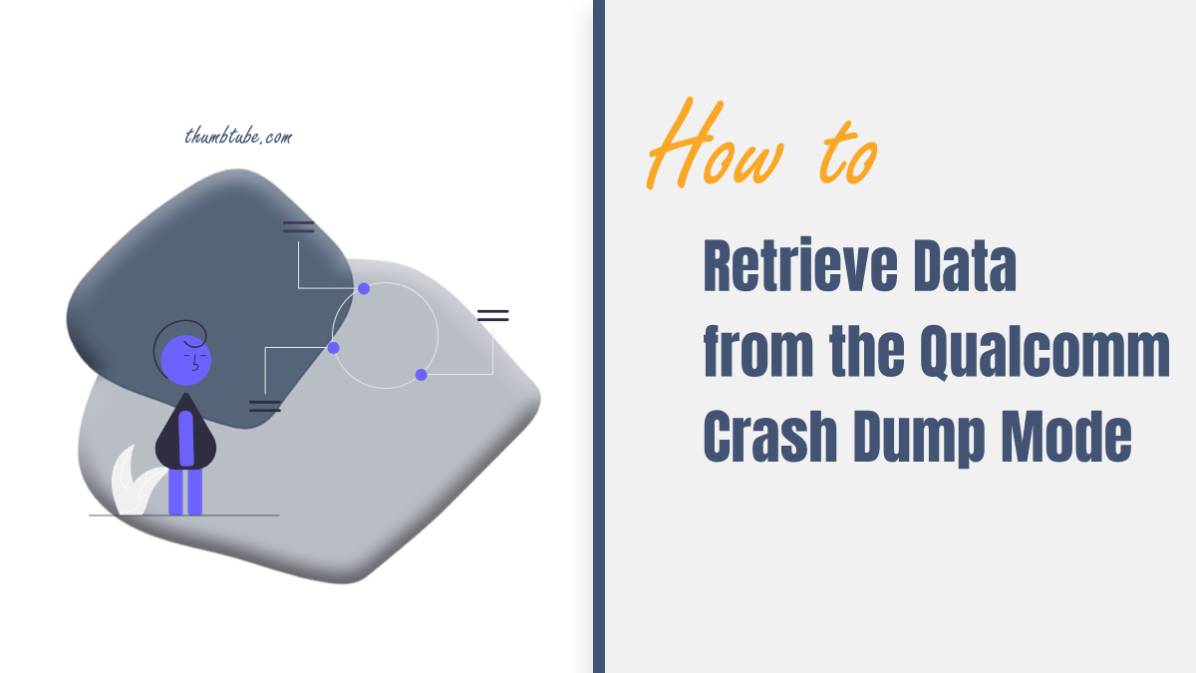Qualcomm Crash Dump Mode, also known as QPST Emergency Download Mode (EDL), is a specialized mode that allows users to communicate with Qualcomm chipset-based devices when they are unable to boot into the normal operating system. This mode is commonly used for firmware flashing, device recovery, and troubleshooting purposes. However, accessing data from a device in Crash Dump Mode can be challenging due to the limited functionality and restricted access. In this article, we’ll explore how to retrieve data from Qualcomm Crash Dump Mode and troubleshoot issues effectively.

Understanding Qualcomm Crash Dump Mode
Before we delve into data retrieval methods, let’s briefly discuss Qualcomm Crash Dump Mode and its purpose. Crash Dump Mode is initiated when a Qualcomm-based device encounters critical software or hardware issues that prevent it from booting normally. In this mode, the device’s bootloader is accessible, allowing users to perform various tasks such as flashing firmware, recovering the device, and diagnosing system faults using specialized tools like Qualcomm Product Support Tools (QPST) or Qualcomm Flash Image Loader (QFIL).
Retrieving Data from Qualcomm Crash Dump Mode
Accessing data from a device in Crash Dump Mode requires specialized tools and techniques. Here’s how you can retrieve data from a Qualcomm-based device in Crash Dump Mode:
1. Use QPST or QFIL
– QPST and QFIL are powerful tools developed by Qualcomm for flashing firmware, repairing devices, and communicating with Qualcomm-based devices in Emergency Download Mode (EDL).
– To retrieve data using QPST or QFIL, connect your Qualcomm device to a computer via USB cable while it’s in Crash Dump Mode.
– Launch QPST or QFIL on your computer and establish a connection with the device in EDL mode.
– Once the connection is established, you can use the tools’ features to read device information, extract data partitions, and perform various tasks to retrieve data from the device.
2. Utilize Recovery Software
– There are specialized data recovery software programs available that support Qualcomm-based devices and can retrieve data from them even in Crash Dump Mode.
– Install a reputable data recovery software program on your computer and connect your device in Crash Dump Mode.
– Follow the software’s instructions to scan the device for lost or deleted data, and recover the desired files or partitions to your computer’s storage.
3. Seek Professional Assistance
– If you’re unable to retrieve data using the aforementioned methods or lack the technical expertise, consider seeking professional assistance from a reputable data recovery service provider.
– Data recovery experts have the necessary tools, expertise, and resources to access data from Qualcomm-based devices in Crash Dump Mode and recover lost or inaccessible data effectively.

Troubleshooting Qualcomm Crash Dump Mode Issues
While Qualcomm Crash Dump Mode is a useful tool for device recovery and troubleshooting, users may encounter issues that prevent them from accessing the mode or communicating with the device effectively. Here are some common troubleshooting steps to address Qualcomm Crash Dump Mode issues:
1. Ensure Proper Connection
– Verify that the USB cable used to connect the device to the computer is functioning correctly and securely plugged into both the device and the computer’s USB port.
2. Install Proper Drivers
– Install the necessary USB drivers for your Qualcomm device on the computer to ensure proper communication between the device and the flashing tool (e.g., QPST or QFIL).
3. Check Device Compatibility
– Ensure that the flashing tool and firmware files you’re using are compatible with your Qualcomm device model and chipset. Using incompatible tools or firmware can result in communication errors and device malfunction.
4. Restart Device and Computer
– Sometimes, simply restarting both the Qualcomm device and the computer can resolve temporary communication issues and allow for successful access to Crash Dump Mode.
5. Consult Documentation and Forums
– Refer to the documentation provided by the device manufacturer and online forums for troubleshooting tips, solutions, and community support for specific Qualcomm device models and issues.
Qualcomm Crash Dump Mode is a valuable resource for troubleshooting and recovering Qualcomm-based devices experiencing critical software or hardware issues. By using specialized tools like QPST or QFIL, data recovery software, or seeking professional assistance, users can retrieve valuable data from devices in Crash Dump Mode effectively. Additionally, following the troubleshooting steps outlined in this article can help address common issues encountered when accessing Crash Dump Mode, ensuring a smooth and successful recovery process.