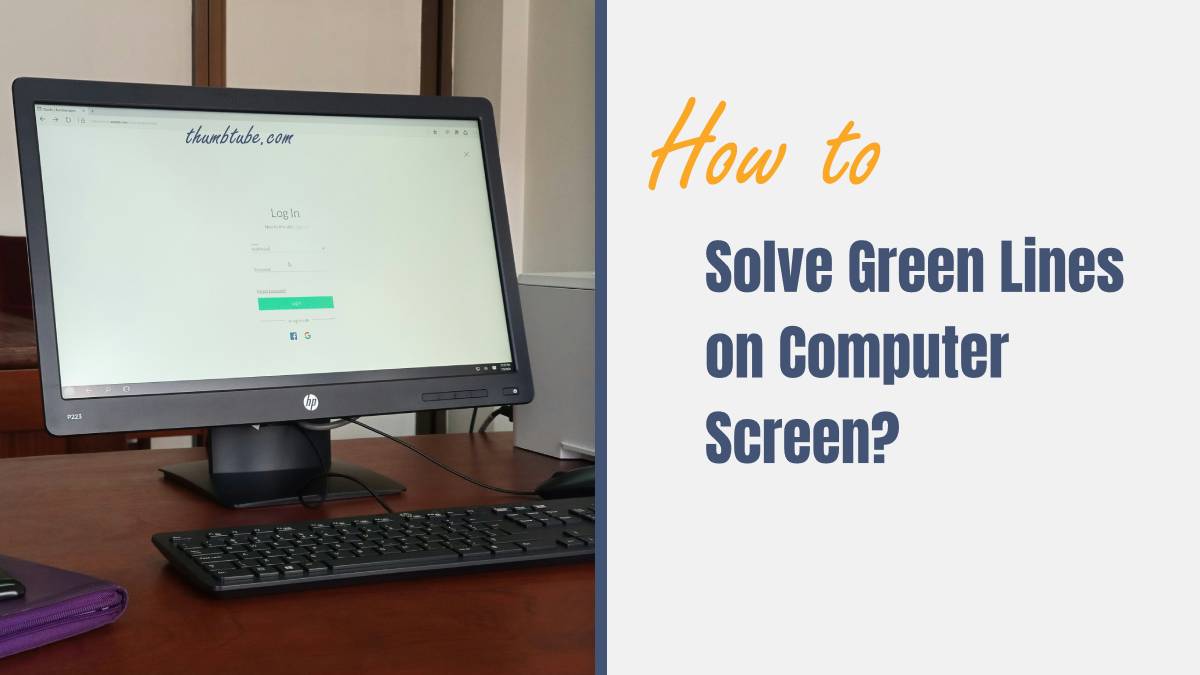Have you ever been engrossed in an important task on your computer, only to be interrupted by the sudden appearance of mysterious green lines dancing across your screen? The frustration and confusion that come with this unexpected glitch can be enough to send even the most tech-savvy individuals into a tailspin. Fear not, for we are here to unravel the enigma of those pesky green lines and guide you through the process of solving this perplexing issue.
In this article, we will delve deep into the world of computer screens and explore the various reasons why these green lines may make an unwelcome appearance. From hardware malfunctions to software conflicts, there are a multitude of potential culprits behind this visual disturbance. Armed with knowledge and practical solutions, you’ll soon be equipped to tackle this problem head-on and restore your screen to its pristine state. So grab your virtual magnifying glass, dear reader, as we embark on a journey to decode the mystery of those elusive green lines on your computer screen.
Identifying green lines on computer screen
One common culprit of green lines on a computer screen is a faulty graphics card. This component is responsible for rendering images and videos, and if it malfunctions, it can manifest as green lines on the display. To troubleshoot this issue, try updating your graphics card drivers or replacing the card if necessary.
Another possible cause of green lines on your screen could be a loose or damaged cable connecting your monitor to the computer. Check the cable connections to ensure they are secure and undamaged. Sometimes a simple adjustment or replacement of the cable can resolve the issue, saving you from unnecessary worries about more serious technical problems.

Check cable connections for loose connection
The presence of green lines on your computer screen can be a frustrating experience, often caused by loose cable connections. Ensuring that all cables are securely plugged in is a simple yet effective troubleshooting step that can resolve this issue. Sometimes, the most basic solutions yield the best results, and overlooking loose cable connections could prolong the problem unnecessarily.
Taking the time to carefully inspect and tighten all cable connections can save you from further headaches down the line. It’s easy to underestimate the impact of something as seemingly minor as a loose connection, but in reality, it can be the root cause of various display issues. By paying attention to these small details and maintaining proper cable management, you not only fix immediate problems but also prevent future ones from arising.
Update graphics drivers for compatibility
One common solution to fix green lines on a computer screen is to update the graphics drivers for compatibility. Graphics drivers act as a bridge between your operating system and the graphics hardware, ensuring smooth communication. Outdated or incompatible drivers can cause visual glitches like green lines on the screen, which can be frustrating for users.
Updating your graphics drivers not only resolves compatibility issues but also enhances the overall performance of your system. Manufacturers regularly release driver updates to improve stability and address known bugs. By staying up-to-date with the latest driver versions, you can ensure that your graphics hardware functions seamlessly with software applications, reducing the likelihood of encountering display artifacts like green lines. Keep in mind that updating drivers should be part of your routine maintenance to optimize your system’s performance and prevent potential technical hiccups.

Run hardware diagnostics to identify issues
Running hardware diagnostics is a crucial step in troubleshooting green lines on your computer screen. By conducting diagnostics, you can identify any underlying hardware issues that may be causing the problem. This process involves testing various components such as the graphics card, monitor, and cables to pinpoint the exact source of the green lines.
One effective way to run hardware diagnostics is by using specialized software designed for this purpose. These programs can scan your system and generate detailed reports highlighting any potential issues. Additionally, some diagnostic tools offer real-time monitoring capabilities, allowing you to track system performance and detect anomalies that could be contributing to the green lines on your screen.
Overall, leveraging hardware diagnostics not only helps in resolving current issues but also aids in preventing future problems by proactively identifying and addressing underlying hardware concerns. By investing time in running these diagnostics, you can ensure optimal performance and prolong the lifespan of your computer system.
Adjust refresh rate in display settings
When dealing with green lines on your computer screen, one often overlooked solution is adjusting the refresh rate in display settings. By increasing or decreasing the refresh rate, you can potentially eliminate those pesky green lines that disrupt your viewing experience. A higher refresh rate can make motion appear smoother and reduce flickering, which may contribute to resolving the issue of green lines.
Furthermore, understanding the relationship between screen resolution and refresh rate is crucial. Increasing the resolution of your display may require a corresponding adjustment in the refresh rate to maintain optimal performance. Experimenting with different combinations of resolution and refresh rate settings could help troubleshoot and address the presence of green lines on your computer screen effectively. However, be cautious not to exceed the recommended values for your specific monitor to avoid causing further complications.
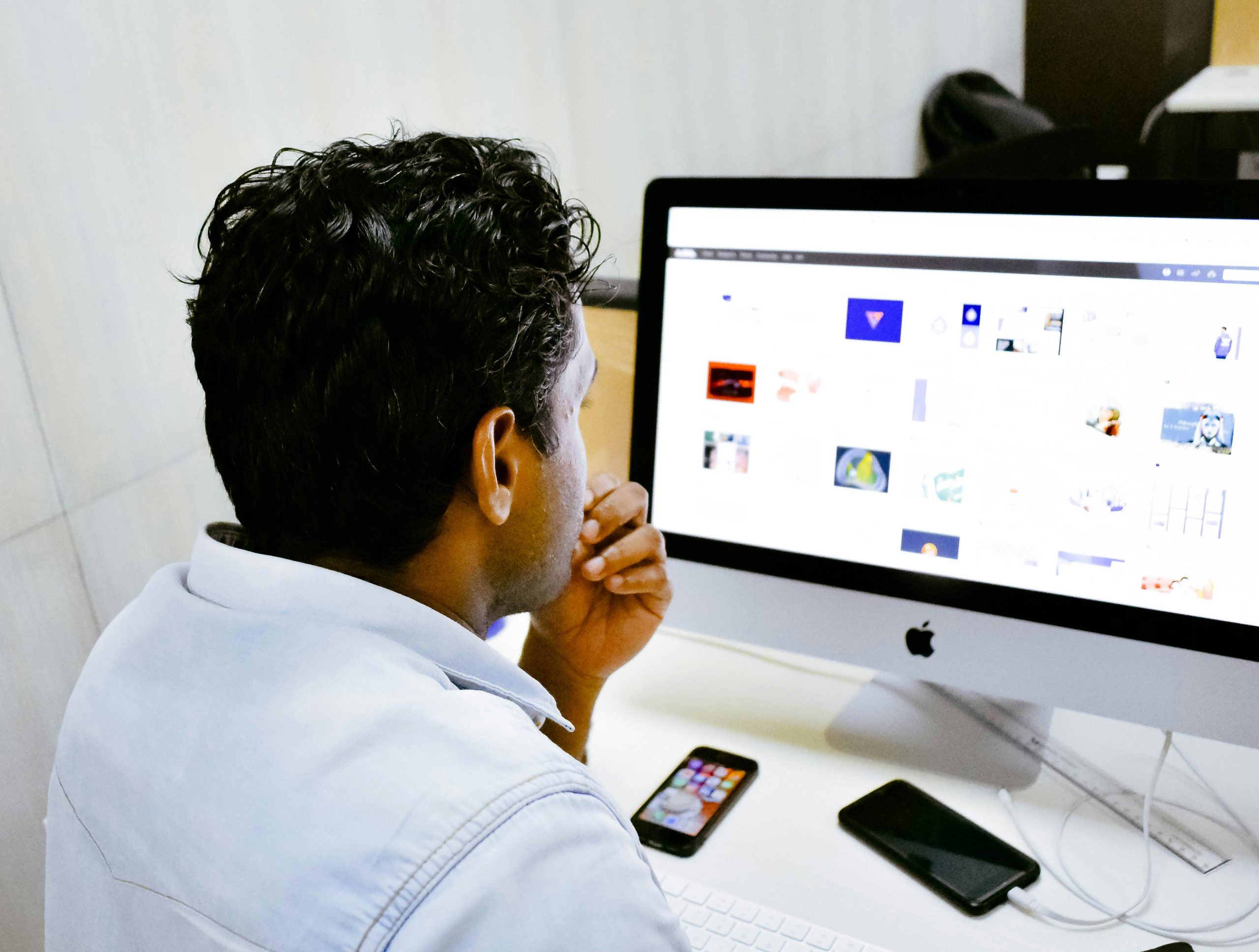
Clean monitor screen to remove debris
If you’re troubled by green lines on your computer screen, one often overlooked solution is ensuring your monitor screen is clean from any debris. Dust and specks of dirt can interfere with the display and even cause visual disturbances that manifest as colored lines. To combat this, it’s essential to regularly clean your monitor screen using a microfiber cloth or an anti-static cleaner. Pay attention to the corners and edges where debris tends to accumulate.
When cleaning the screen, avoid using harsh chemicals or abrasive materials, as they can damage the monitor’s surface. Instead, opt for gentle cleaning solutions specifically designed for electronic devices. Remember to power off the monitor before cleaning it to avoid any electrical hazards. By maintaining a pristine display free of debris, you not only enhance its visual clarity but also prevent potential issues like green lines from appearing in the future.
Conclusion: Troubleshooting the issue effectively
In conclusion, troubleshooting the issue of green lines on your computer screen effectively requires a systematic approach and attention to detail. Start by identifying potential causes such as loose connections, faulty graphics card drivers, or hardware malfunctions. Conduct thorough research online or seek guidance from tech forums to gather insights into possible solutions.
Furthermore, consider updating your graphics card drivers and running diagnostic tests to pinpoint the root cause of the problem. Sometimes a simple restart or adjusting display settings can resolve the issue quickly. Remember to document each step taken during troubleshooting for future reference and easy replication in case the problem reoccurs. By remaining patient and methodical in your approach, you can effectively tackle this frustrating issue and restore your computer screen to its optimal state.