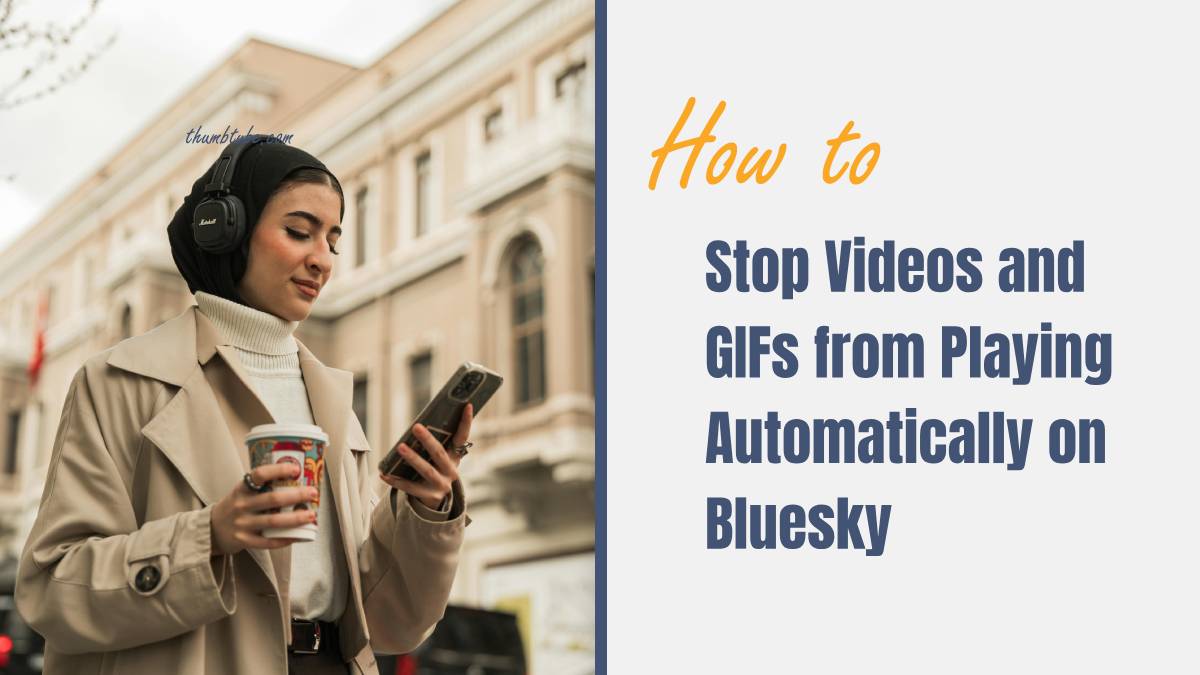Bluesky, the decentralized social media platform, has been gaining traction as an alternative to traditional platforms like Twitter. While Bluesky offers a cleaner and more customizable experience, some users might find one feature particularly bothersome: the automatic playback of videos and GIFs. Autoplay can be distracting, consume unnecessary data, and even slow down your browsing experience, especially on limited networks or older devices. Fortunately, there are ways to stop videos and GIFs from playing automatically on Bluesky. In this guide, we’ll walk you through the steps to disable autoplay and optimize your browsing experience on both mobile and desktop devices.

Why Stop Autoplay on Bluesky?
Before we dive into the solutions, it’s important to understand why disabling autoplay might be beneficial:
Reduced Data Usage: Autoplay consumes significant amounts of data, which can be a problem for users with limited mobile data plans.
Improved Performance: Videos and GIFs that autoplay may cause lags or slower loading times on devices with lower processing power.
Fewer Distractions: Disabling autoplay allows you to scroll through your feed without the distraction of automatically playing content.
Battery Efficiency: Autoplay can drain your battery faster, especially on mobile devices, as it uses more resources to load multimedia content.
How to Stop Videos and GIFs from Autoplaying on Bluesky
While Bluesky is still in its development phase, some features may require manual adjustments or browser-level settings. Since Bluesky doesn’t yet have a native autoplay toggle like other social media apps, you can stop autoplaying videos and GIFs by making adjustments at the browser or device level. Here’s how you can do it:
1. Disabling Autoplay on Desktop Browsers
If you are accessing Bluesky on your computer, you can use your browser settings to stop videos and GIFs from playing automatically. Most major browsers, such as Google Chrome, Firefox, and Microsoft Edge, allow you to block autoplay content.
Google Chrome
Open Google Chrome and go to the browser’s Settings.
Scroll down and select Privacy and Security.
Click on Site Settings.
Under the “Permissions” section, select Additional Content Settings.
Look for Autoplay and set it to “Block audio and video.”
This will stop all videos and GIFs from playing automatically, including on Bluesky.
Firefox
Open Firefox and click on the Menu (three horizontal lines) in the top-right corner.
Go to Settings and select Privacy & Security from the left panel.
Scroll down to Permissions and find the Autoplay option.
Click on Settings and choose “Block Audio and Video” for all websites.
Microsoft Edge
Open Microsoft Edge and click on the three-dot menu in the top-right corner.
Navigate to Settings > Cookies and site permissions.
Under “Media autoplay,” select Block.
Once these settings are configured, videos and GIFs on Bluesky will no longer autoplay.

2. Stopping Autoplay on Mobile Devices
On mobile devices, stopping autoplay on Bluesky may require adjustments in your browser settings since the app currently relies on web browsers for access.
For iOS (Safari)
Open the Settings app on your iPhone or iPad.
Scroll down and tap on Safari.
Under “Settings for Websites,” find the Autoplay option.
Set it to Never Autoplay.
This will stop multimedia content from playing automatically when you access Bluesky using Safari.
For Android (Chrome Browser)
Open Google Chrome on your Android device.
Tap the three-dot menu in the top-right corner and select Settings.
Scroll down and tap on Site Settings.
Find Media Autoplay and toggle it off.
By doing this, videos and GIFs will not autoplay when you visit Bluesky through Chrome on your mobile device.
3. Using Extensions or Add-Ons
If you want more control over autoplay settings on Bluesky, you can install browser extensions or add-ons that block multimedia playback. Extensions like uBlock Origin or AutoplayStopper can help manage autoplay for specific websites, including Bluesky.
Install the extension from your browser’s web store.
Open Bluesky and customize the extension settings to block video autoplay.
These tools are particularly useful for users who want a quick and consistent way to stop autoplay without digging through browser settings.
Although Bluesky doesn’t yet offer a direct toggle to stop videos and GIFs from playing automatically, you can still disable autoplay through your browser or device settings. Whether you’re on a desktop or mobile device, adjusting autoplay preferences can enhance your browsing experience by reducing data usage, conserving battery life, and eliminating distractions.
As Bluesky continues to evolve, it’s likely that more customization options, including autoplay settings, will become available. Until then, these methods will help you take control of multimedia playback and enjoy a smoother, distraction-free experience on the platform.