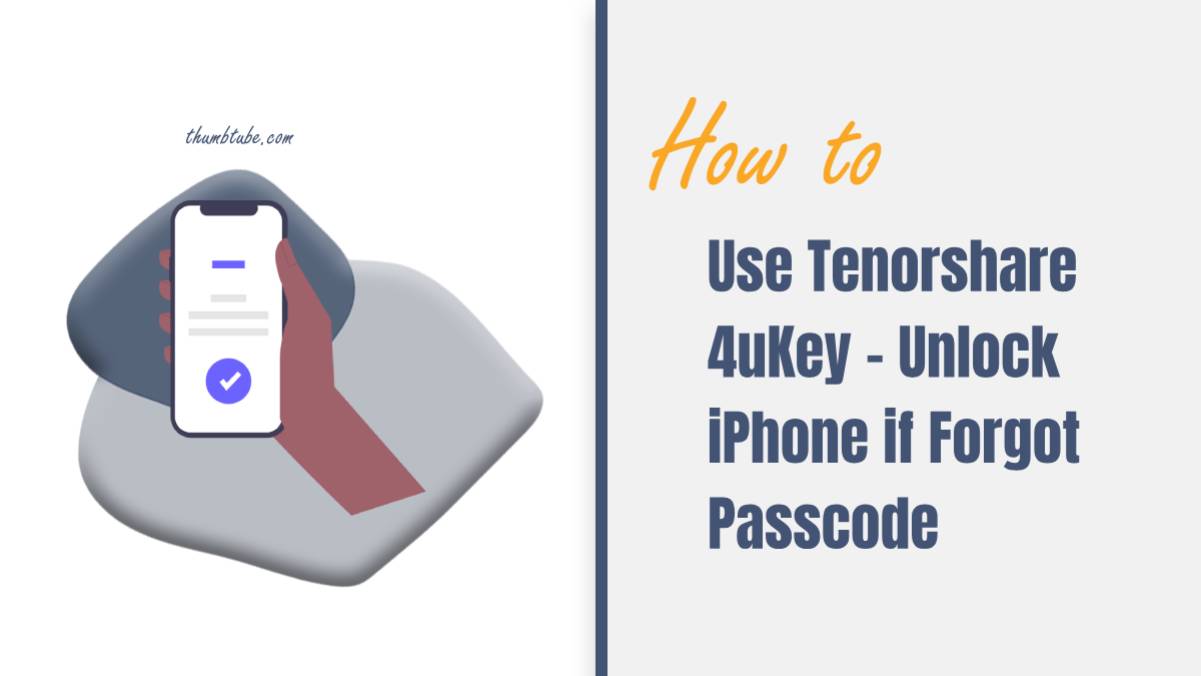Few scenarios induce panic and frustration as quickly as realizing you’ve forgotten your iPhone passcode. Enter Tenorshare 4uKey, a specialized tool designed to rescue users from the predicament of being locked out of their iPhones. In this detailed guide, we’ll navigate through the step-by-step process of using Tenorshare 4uKey to regain access to your iPhone when faced with a forgotten passcode.

1. Understanding the Power of Tenorshare 4uKey
A Versatile Solution
– Tenorshare 4uKey is engineered to be a versatile and efficient solution for unlocking iPhones when users find themselves unable to remember their passcodes. It caters to a range of scenarios, including forgotten passcodes, disabled devices, or even devices with broken screens.
Compatibility Across iOS Versions
– One of the strengths of 4uKey is its compatibility with various iOS versions, ensuring that users with both older and newer iPhone models can benefit from its unlocking capabilities.
2. Downloading and Installing 4uKey
Getting Started
– Begin by downloading the Tenorshare 4uKey software from the official website. Ensure that you download the latest version to benefit from any improvements or updates.
Installation Process
– Follow the on-screen instructions to install 4uKey on your computer. The installation process is straightforward and is available for both Windows and Mac operating systems.
3. Connecting Your iPhone to the Computer
Using a USB Cable
– Connect your iPhone to the computer using a USB cable. Ensure that your computer recognizes the device, and if prompted, select “Trust This Computer” on your iPhone to establish a secure connection.
Launching Tenorshare 4uKey
– Launch the 4uKey software on your computer. The program will detect your connected iPhone, and you’ll be greeted with the main interface.

4. Unlocking Your iPhone with 4uKey
Selecting “Unlock Lock Screen”
– On the 4uKey interface, choose the “Unlock Lock Screen” option. This function is specifically designed to bypass the iPhone passcode.
Initiating the Process
– Click on the “Start” button to initiate the passcode removal process. 4uKey will prompt you with a disclaimer, asking you to confirm that the device will be restored to factory settings.
Putting Your iPhone in Recovery Mode
– Follow the on-screen instructions to put your iPhone into recovery mode. The steps may vary slightly depending on your iPhone model. 4uKey provides a clear and concise guide to help you through this process.
Downloading Firmware
– After entering recovery mode, 4uKey will prompt you to download the firmware package needed for the unlocking process. Ensure your computer has a stable internet connection to download the firmware.
Unlocking in Progress
– Once the firmware is downloaded, 4uKey will automatically start the passcode removal process. This may take some time, and it’s crucial not to disconnect your iPhone during this phase.
5. Completion and Access Regained
Device Reset and Passcode Removed
– After the process is complete, 4uKey will notify you that the passcode has been successfully removed. Your iPhone is now reset to factory settings, and you can set it up as a new device.
Setting Up Your iPhone
– Follow the on-screen instructions on your iPhone to set it up as a new device. You’ll have the option to restore from a backup if you have one available.
New Passcode Setup
– As a security measure, it’s advisable to set up a new passcode for your iPhone during the setup process.
6. Additional Tips and Considerations
Backup Your Data
– Before using 4uKey, it’s recommended to back up your device data if possible. The unlocking process involves resetting your iPhone to factory settings, which may result in data loss.
Security and Ethical Use
– Use 4uKey responsibly and ethically. Understand the legal implications of unlocking a device without proper authorization and ensure you have the right to access the iPhone in question.
In conclusion, Tenorshare 4uKey stands as a powerful tool to rescue users from the frustration of being locked out of their iPhones. Its user-friendly interface, coupled with efficient passcode removal capabilities, makes it a go-to solution for various lock screen challenges. However, users must approach such tools responsibly, understanding the potential implications of unlocking a device without the original passcode. With Tenorshare 4uKey, individuals can navigate the process with confidence, regaining access to their iPhones and restoring normalcy to their digital lives.