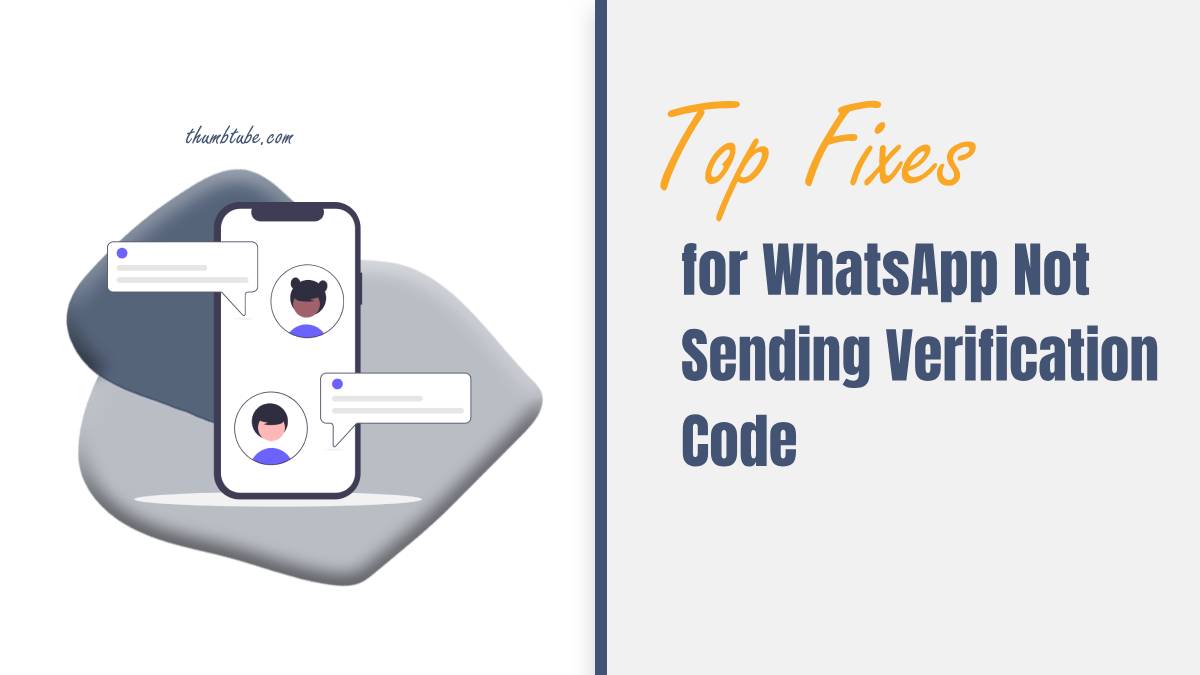WhatsApp, with its vast user base and widespread popularity, is an essential communication tool for millions of people worldwide. However, occasionally users encounter issues with the app, such as not receiving the verification code during the setup process. This can be frustrating, especially when trying to register a new account or verify a phone number. In this article, we’ll explore some of the top fixes for WhatsApp not sending verification codes and help you get back to using the app smoothly.
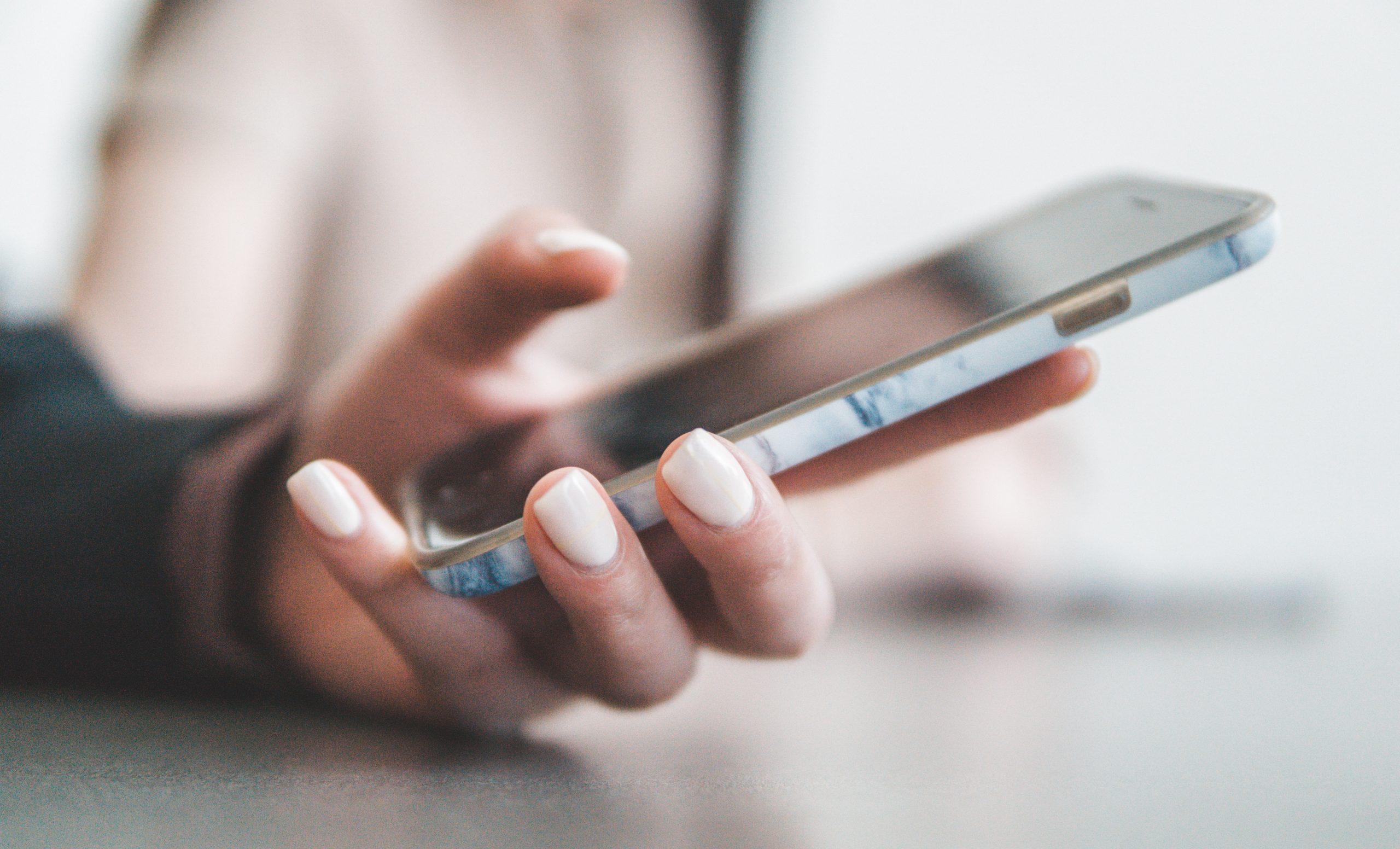
1. Check Network Connection
– Ensure that your device has a stable internet connection, either through Wi-Fi or mobile data.
– Poor network connectivity can prevent WhatsApp from sending verification codes promptly. Try switching to a different network or restarting your router to improve connectivity.
2. Verify Phone Number
– Double-check that you’ve entered the correct phone number when registering for WhatsApp.
– Ensure that the country code is selected correctly, and there are no typos or errors in the phone number.
3. Wait for Delay
– Sometimes, there may be a delay in receiving the verification code due to network congestion or server issues.
– Wait for a few minutes and try again. WhatsApp usually re-sends the verification code automatically after a short delay.
4. Request Call Verification
– If you’re having trouble receiving the verification code via SMS, you can request a call verification instead.
– After a few failed attempts to receive the code via SMS, WhatsApp will give you the option to request a voice call with the verification code.
5. Restart WhatsApp
– Close the WhatsApp application completely and restart it on your device.
– Sometimes, restarting the app can resolve temporary glitches or issues that may be preventing the verification code from being sent.
6. Clear Cache and Data
– On Android devices, navigate to Settings > Apps > WhatsApp > Storage, then tap on “Clear Cache” and “Clear Data.”
– On iOS devices, go to Settings > General > iPhone Storage > WhatsApp, then tap on “Delete App” to remove WhatsApp and its data, then reinstall the app from the App Store.
– Clearing the app cache and data can help resolve any corrupted files or temporary data that may be causing issues with verification code delivery.
7. Disable Call Blocking
– If you have call-blocking or spam blocking apps installed on your device, they may interfere with WhatsApp’s ability to receive verification calls.
– Temporarily disable any call blocking or spam blocking apps and try requesting a call verification again.
8. Contact WhatsApp Support
– If none of the above solutions work, you can contact WhatsApp support for assistance.
– Provide them with details about the issue you’re experiencing, including your phone number and device information, and they may be able to help you troubleshoot further.
Encountering issues with receiving verification codes on WhatsApp can be frustrating, but with the top fixes outlined in this article, you should be able to resolve the problem and get back to using the app without any hassle. Remember to check your network connection, verify your phone number, and try alternative verification methods if necessary. If all else fails, don’t hesitate to reach out to WhatsApp support for further assistance. By following these troubleshooting steps, you’ll be able to overcome any obstacles and continue enjoying the seamless communication experience that WhatsApp offers.